Megalytic provides a White Label Email capability. This feature enables you to email out reports using your company’s email (instead of megalytic.com).
You should use this feature if you want Megalytic’s emailed reports to come from you, rather than a Megalytic email address.
In order to use the White Label Email feature in Megalytic, you need to make some changes to the DNS settings of your email domain. Email providers require these DNS settings in order to validate that you have authorized Megalytic to email reports on your behalf. The settings help prevent your emailed reports from getting bounced or classified as SPAM.
Also, Yahoo and AOL do not allow third parties to send email for their accounts. For White Label Email, you will need to use an email address that is not managed by either Yahoo or AOL.
To use White Label Email, you need to have a Megalytic account with white labeling enabled. Read this post if you are unsure.
Below are instructions for setting up the 2 DNS records that you need. In the examples, I am using the domain yourdomain.com, but you should replace that with your actual email domain. Note that if your email uses a sub-domain (like mail.yourdomain.com), you need to include that subdomain in these records.
Changing Your DNS Records
First, you need to log in to your DNS hosting provider. Once you are logged in, you need to create 2 TXT records.
How you create TXT records varies by DNS hosting provider. Once you are logged in to your DNS hosting provider, locate the page for updating your domain’s DNS records. It might be called something like “DNS Management”, “Name Server Management”, or “Advanced Settings”. Once you are on this page, look for a button or link that says something like “Add Record”, “Create Record”, or “Create TXT Record”. Click that button to start creating the TXT record.
The first record to create is for Sender Policy Framework (SPF) validation.
Add or Update the SPF Record
First, review your existing TXT records and see if you already have one with a value that starts with “v=spf1”. If so, then edit that record and paste in this text right before the “~all” at the very end.
a:o1.email.megalytic.com
Now, follow the instructions to “Add the DKIM Record”.
If you do not already have a TXT record starting with “v=spf1”, then create a new TXT record like this:
For the “Name” (sometimes called “Host” or “Alias”) field, you can leave it blank or enter “@” if you do not have a subdomain. If you do have a subdomain, enter it (e.g., “mail”).
For the “Type” (sometimes called “Record Type”) field, enter or select “TXT”. This may already be filled in for you.
For the “Value” (sometimes called “Answer” or “Destination”) field, enter
“v=spf1 a mx a:o1.email.megalytic.com ~all”
Some DNS hosting providers will require you to include the quotes when you enter that value; others enter them for you.
The second record to create is for DomainKeys Identified Mail (DKIM) verification.
Add the DKIM Record
As described above for SPF, you are going to add a TXT record. Follow the same steps that you used for creating a TXT record in the SPF case, but use these values:
For the “Name” (sometimes called “Host” or “Alias”) field, smtpapi._domainkey. If you do have a subdomain (e.g., “mail”), include it like this: smtpapi._domainkey.mail.
For the “Type” (sometimes called “Record Type”) field, enter or select “TXT”. This may already be filled in for you.
For the “Value” (sometimes called “Answer” or “Destination”) field, enter
“k=rsa; t=s; p=MIGfMA0GCSqGSIb3DQEBAQUAA4GNADCBiQKBgQDPtW5iwpXVPiH5FzJ7Nrl8USzuY9zqqzjE0D1r04xDN6qwziDnmgcFNNfMewVKN2D1O+2J9N14hRprzByFwfQW76yojh54Xu3uSbQ3JP0A7k8o8GutRF8zbFUA8n0ZH2y0cIEjMliXY4W4LwPA7m4q0ObmvSjhd63O9d8z1XkUBwIDAQAB”
Some DNS hosting providers will require you to include the quotes when you enter that value; others enter them for you.
The long string after “p=” is the public key used to sign the emails that Megalytic sends on your behalf. You need to enter it exactly as it appears – so, probably the best idea is to cut and paste it in.
Now, save the DKIM record. It is fine to have multiple DKIM records. So, unlike in the SPF case, you should not be editing any of the DKIM records that might already be there.
If you have difficulty, consult your DNS hosting provider’s documentation for “how to create a TXT record”. Or contact their customer support and tell them that you need to create TXT records for SPF and DKIM.
Entering Your Email in Megalytic
Once your DNS records are set up, go to the Manage section of your Megalytic account, select the Settings tab, and find the Mail section.
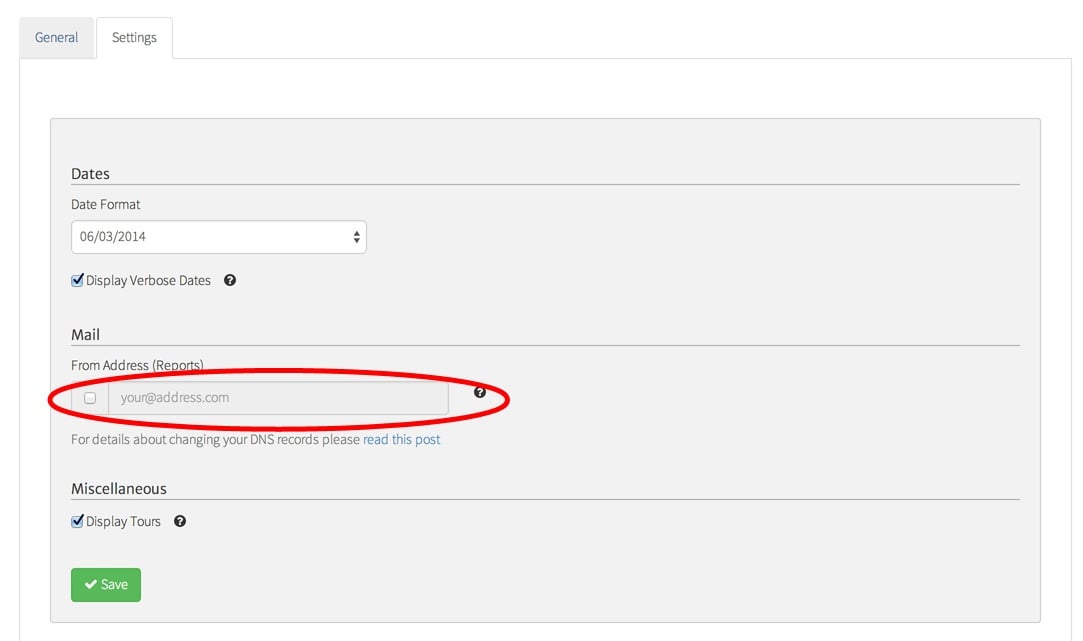
Check the box to change the “From Address” and enter your email address. Click “Save”. Megalytic will check your DNS records to verify that they have been updated as described above.
If your DNS records have not been updated, Megalytic will continue to email your reports out, but will not use your White Label Email address.
