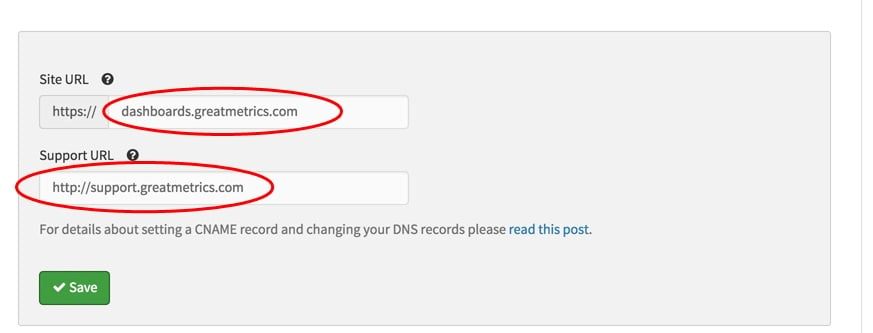If you want to white label your client dashboards, so that they run under your own domain, these are the steps you need to follow
Megalytic provides a Client Dashboards feature that enables you to provide your client’s with real-time online access to their reports.
If you want to white label your client dashboards, so that they run under your own domain, these are the steps you need to follow.
- Create a CNAME record in your DNS account that points your domain to client-dashboards.com.
- Provide us with an SSL certificate for your domain.
- Update the Site URL (and optionally the Support URL) on the Clients tab in the Management Section of Megalytic.
Each of these steps is explained below.
Create a CNAME record in your DNS account
First, you need to log in to your DNS hosting provider. Once logged in, you need to create a CNAME record that points the domain where you want to host your dashboards to client-dashboards.com.
The method for creating a CNAME record varies by DNS hosting provider. Once you are logged in to your DNS hosting provider, locate the page for updating your domain’s DNS records. It might be called something like “DNS Management”, “Name Server Management”, or “Advanced Settings”. Once you are on this page, look for a button or link that says something like “Add Record”, “Create Record”, or “Create CName Record”. Click that button or link to create a new record. Where it says “Name” you will enter the name of your domain. Where it says type, you will select “CNAME”. And for the value, you will enter “client-dashboards.com”.
For example, suppose that you own the domain greatmetrics.com and that you want to host your client dashboards at dashboards.greatmetrics.com. Then, you will need to log in to your DNS hosting provider for greatmetrics.com and create a CNAME record for the subdomain dashboards.greatmetrics.com that points to client-dashboards.com.
The image below shows how this is done in the DNS hosting service provided by Amazon Web Services called Route 53.
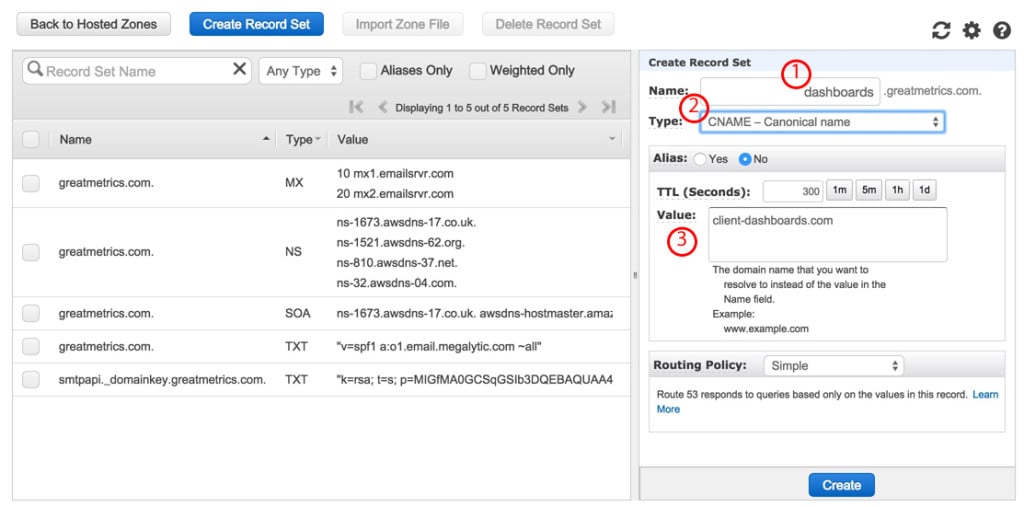
Regardless of whether you use Amazon’s Route 53 or some other DNS provider, to create the CNAME record, you will need to specify the 3 pieces of information indicated above:
- The name of the domain that you want to use for hosting client dashboards.
- The record type “CNAME”.
- The text “client-dashboards.com”
Provide us with an SSL certificate for your domain
In order for Megalytic to securely host your client dashboards using the domain that you have specified, we need to use SSL. And in order for us to run SSL on your domain, we need for you to provide us with an SSL certificate for that domain.
To send the SSL certificate to us, please submit a help request stating that you want to set up white label client dashboards and you are ready to send over the SSL certificate.
We will ask you to send us the 3 files that we need to install on our Apache server: Private Key, Intermediate Certificate, and Primary Certificate. You can simply include these in the help request, or send them to us in an email after we respond to your help request. These files typically look like the examples below.
Private Key
-----BEGIN RSA PRIVATE KEY-----
MIIEogIBAAKCAQEArg787jiUY5Qa7jpIxmmj6wv0+ML5kbbmKp1W++WFjIDq+Io4 UDikykxOERpxvyteTxXiXD7LzZzJyAgFg0VDC46eaPmVo133E01dd477SNG1S/ig 38og9oBL3Tw5si1oVedH3eLK+xZ53Ddz0k49H7AZC6nHDWyurPuk0yyw4sbp2EDG // - data removed for security 9DBrAoGARKSZEPE7mgCl9oaihbMFxOFk4cN3onM8fb+tVoMuPpcn2ETF5ioUTxT5 sFDjt6yww32MUgZdKu3YdSFB9QnPIF5srhl5QwtpqdtOHgp8RB+2DeKFclvcPf5y 8EI5Nozn18HMGgfzwQaiXe6YMXQJGTkl3zHEnpSirPisN+d2UO4=
-----END RSA PRIVATE KEY-----
Intermediate Certificate
-----BEGIN CERTIFICATE-----
MIIEJTCCAw2gAwIBAgIDAjp3MA0GCSqGSIb3DQEBCwUAMEIxCzAJBgNVBAYTAlVT MRYwFAYDVQQKEw1HZW9UcnVzdCBJbmMuMRswGQYDVQQDExJHZW9UcnVzdCBHbG9i YWwgQ0EwHhcNMTQwODI5MjEzOTMyWhcNMjIwNTIwMjEzOTMyWjBHMQswCQYDVQQG // - data removed for security uLLGTxN5279PURt/aQ1RKsHWFf83UTRlUfQevjhq7A6rvz17OQV79PP7GqHQyH5O ZI3NjGFVkP46yl0lD/gdo0p0Vk8aVUBwdSWmMy66S6VdU5oNMOGNX2Esr8zvsJmh gP8L8mJMcCaY
-----END CERTIFICATE-----
Primary Certificate
-----BEGIN CERTIFICATE-----
MIIEPzCCAyegAwIBAgIDCMkJMA0GCSqGSIb3DQEBCwUAMEcxCzAJBgNVBAYTAlVT MRYwFAYDVQQKEw1HZW9UcnVzdCBJbmMuMSAwHgYDVQQDExdSYXBpZFNTTCBTSEEy NTYgQ0EgLSBHMzAeFw0xNTEyMDYwNDI4MzdaFw0xNjEyMDgxODExMTlaMCYxJDAi // - data removed for security hHhd6pq1gduf7X39WjWh2SdJH25qqnThoXH3ZTfmsjkf6H7gbeZBAkaRWa5cjkoR oppoRUInq5+/4EpwXh3RmFXAo7xJGpR1y6lzso7+Pdtn5xMevzDyRuaSbGwvWg3o jQRE5ujknAAdWBIUDmQoPAkBp1gVv8uxi/QP9oSx88aPpAk=
-----END CERTIFICATE-----
If you need help getting an SSL certificate for your domain, or finding these three files, check with your network administrator or webmaster. If you are a small organization and do not have anybody with experience procuring SSL certificates, please let us know and we’d be happy to help. Just submit a help request asking for help getting an SSL certificate for white label client dashboards.
Update the Site URL (and optionally the Support URL) on the Clients tab
Once you have sent us the SSL certificate files and we’ve installed them, then you can update the information in your Megalytic account to point your client dashboards to your domain.
First, click on the “Clients” tab on the Management Section of Megalytic.
.jpg)
Now, replace the text “client-dashboards.com” int the Site URL field with the domain where you want to host your client dashboards. Click “Save” to save the changes. Here’s what it would look like for the example domain we’ve been using: dashboards.greatmetrics.com.
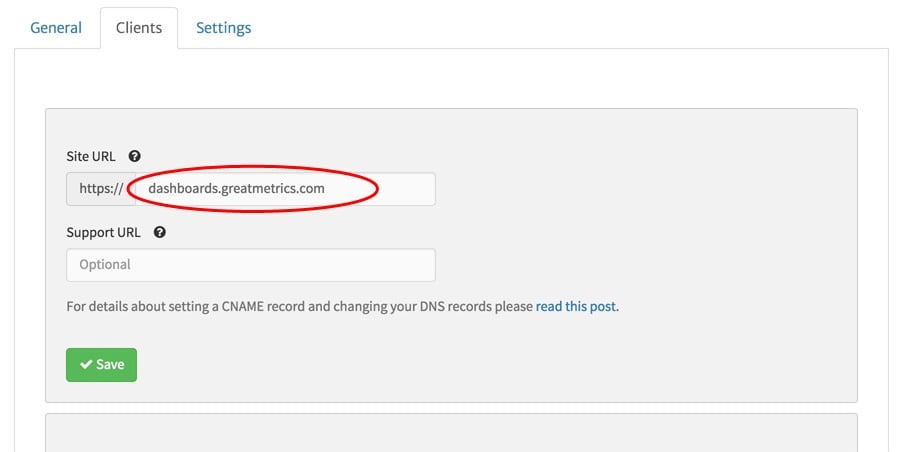
The “Support URL” field is optional. Use this if you have a customer support site that you want to direct your clients to in the event of an error. The reason we provide this option is that occasionally, Megalytic may encounter an error and display an error message in a report. Typically, when this happens, the error message will direct users to support.megalytic.com. However, if you prefer to hide the Megalytic support site, you can choose to send users to your own support site; for example: support.greatmetrics.com. If you decided to provide your own support URL, then the form would look like this: