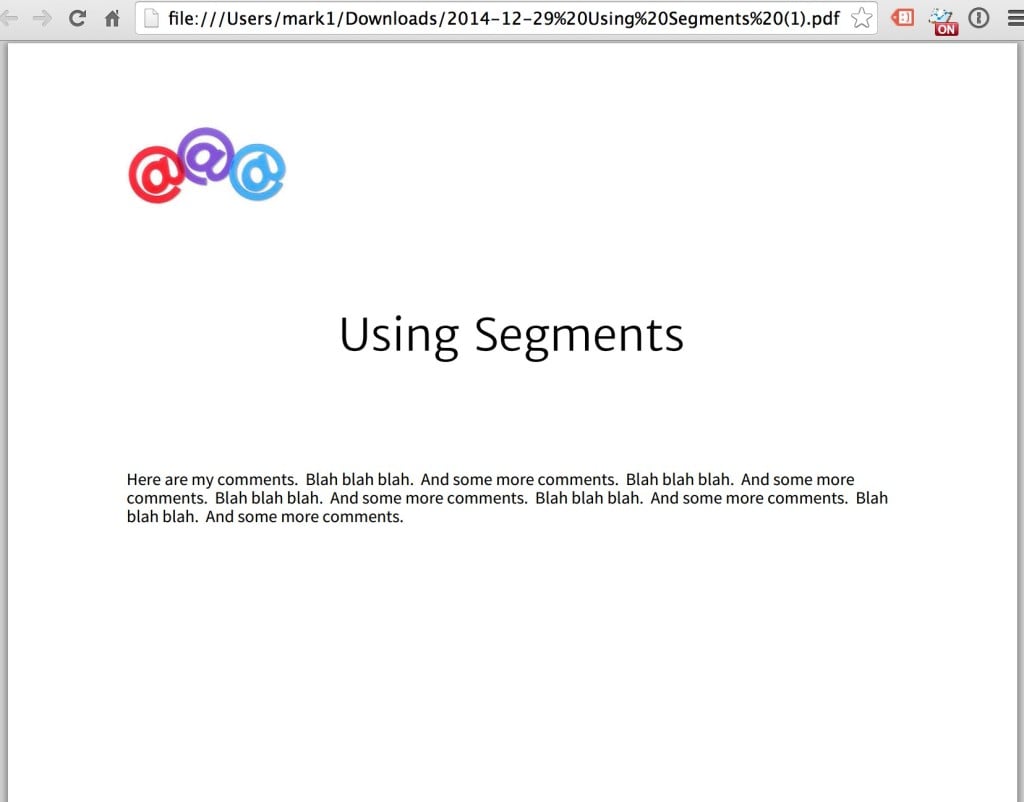You can select a default logo for all reports, or a logo that is specific to a single report. Either way, the logo you select will appear in several places, depending on whether or not you have a cover page, and how you share the report.
Reports without a Cover Page
If your report does not contain a cover page, then while you are editing it in Web View, you will see the logo in the upper-left corner.
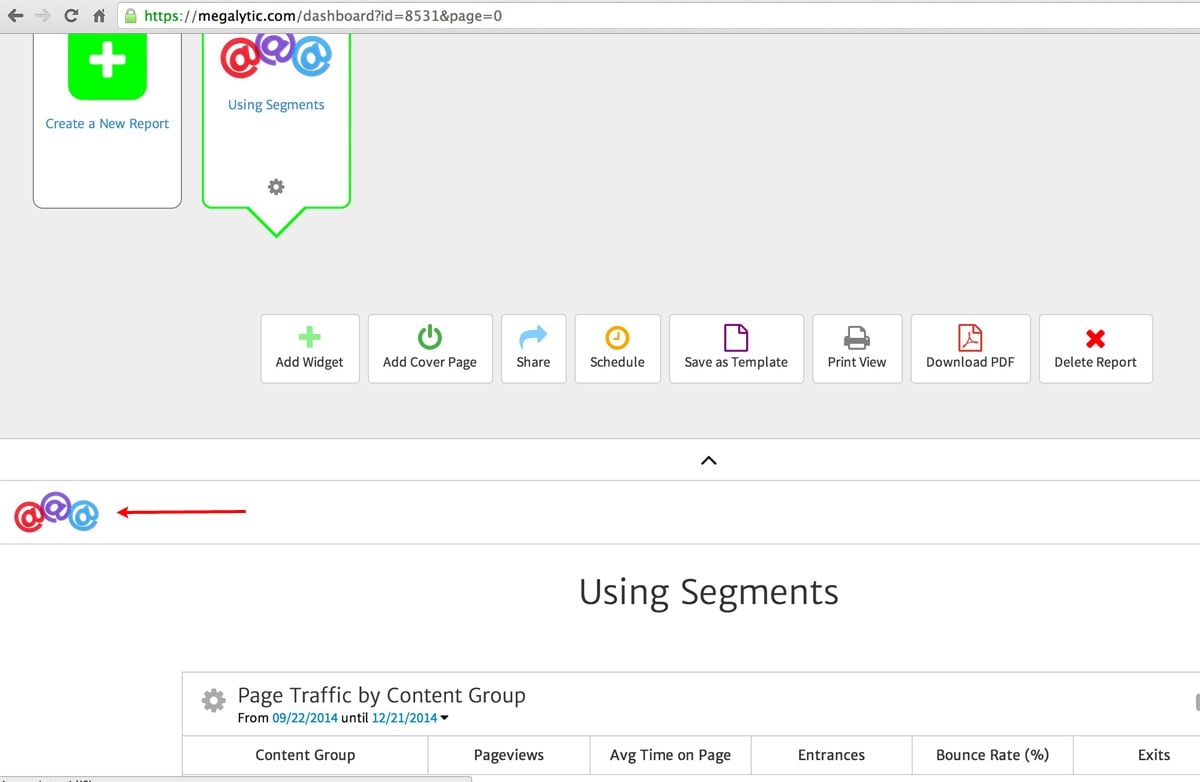
This is similar to the appearance of the HTML report that you can share. However, in a shared HTML report, the logo remains in the top left as the use scrolls through the report.
The PDF version of a report without a cover page, contains no logo – as shown below.

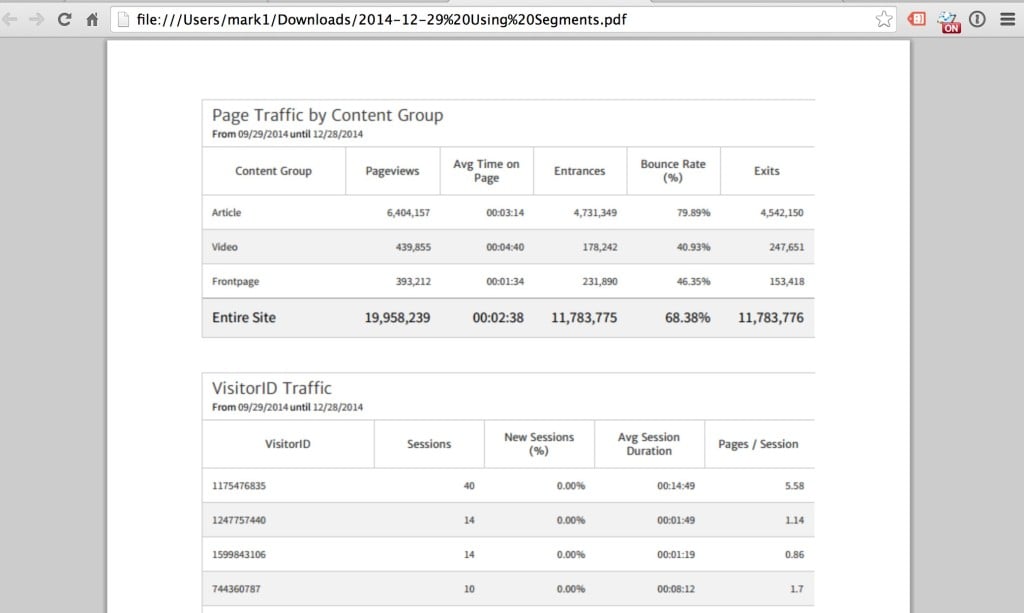
Reports With a Cover Page
When you add a Cover Page to your report using the template, the logo is automatically placed in the upper left corner of the Cover Page. The alignment and size of the logo can be adjusted.
.jpg)
When you generate an HTML version of the report, the logo appears on the cover page, and in the upper left of the fixed header that remains in place as the reader scrolls through the report.
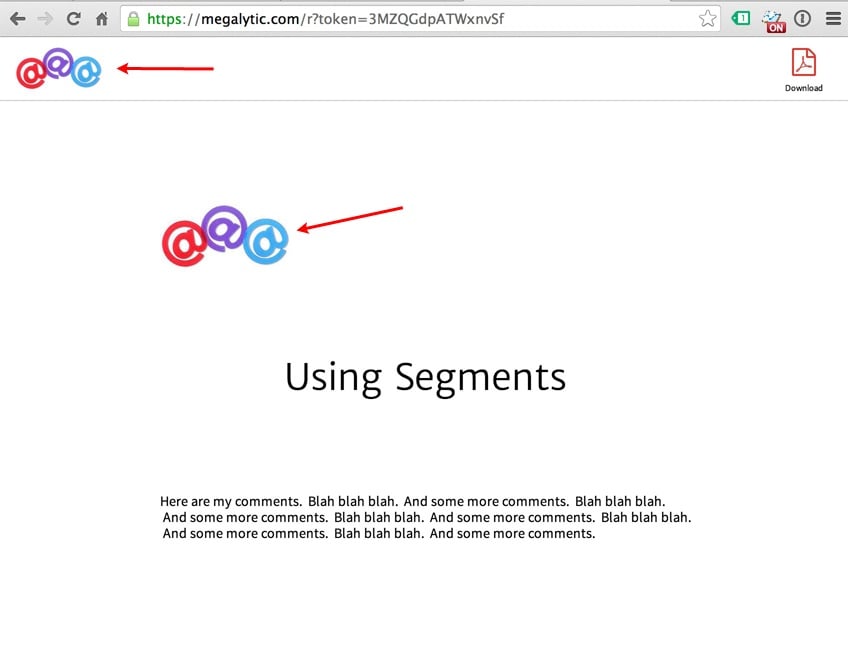
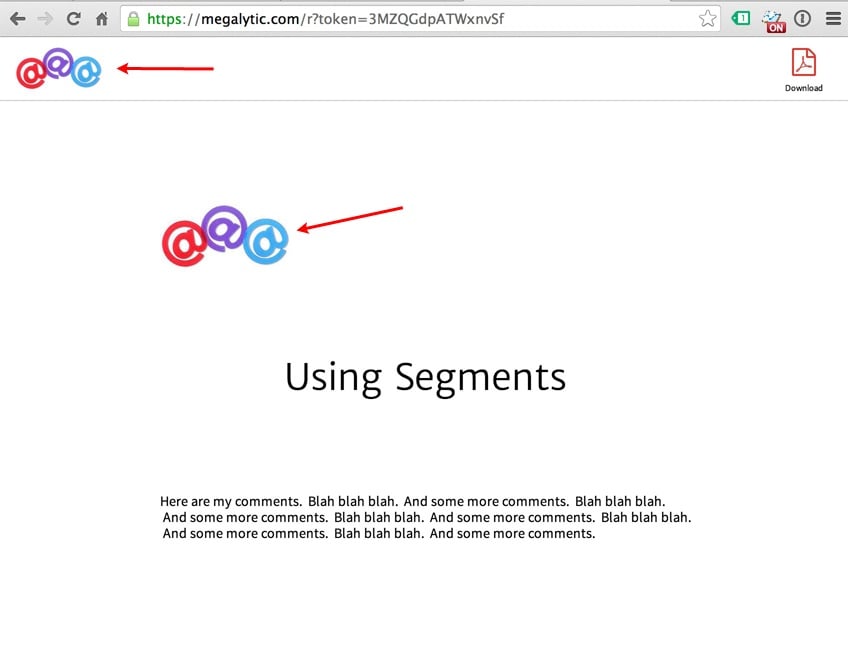
When you download the report as a PDF, the cover page, with logo, appears as the first page in the report.