You can use the CSV Widget together with Dropbox and other services to display hosted CSV files from within Megalytic reports.
This enables you to update the files and have the updates automatically reflected in your Megalytic reports.
When you drag a CSV Widget into a report, you will see the dialog box below. Enter the URL of the Dropbox (or other file sharing service) file.
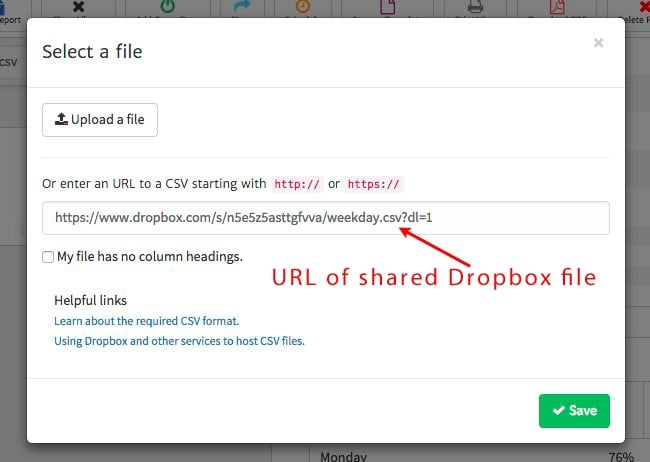
Note that, with Dropbox, you need to modify the original share link URL to force a file download. See the Dropbox support article: How do I force a file to download from the web?.
As explained in that article, you need to use the query parameter dl=1 instead of dl=0, as shown below.
Original share link URL: https://www.dropbox.com/s/n5e5z5asttgfvva/weekday.csv?dl=0
File download link URL: https://www.dropbox.com/s/n5e5z5asttgfvva/weekday.csv?dl=1
Using Google Sheets to Host CSV Files for Megalytic
If you update your spreadsheets regularly, and you want to load them into Megalytic using the CSV widget, you can use Google Sheets. Update your spreadsheets as you normally would, and the Megalytic CSV widget will be automatically updated.
This is achieved by using the CSV widget with a special URL that is constructed from the Google Sheet’s unique key. The details are described here: Using Google Sheets to Host Editable CSV Files Take the URL constructed as shown in that article, and use it in the Megalytic CSV widget.
The following video shows how this all works in a real example:
