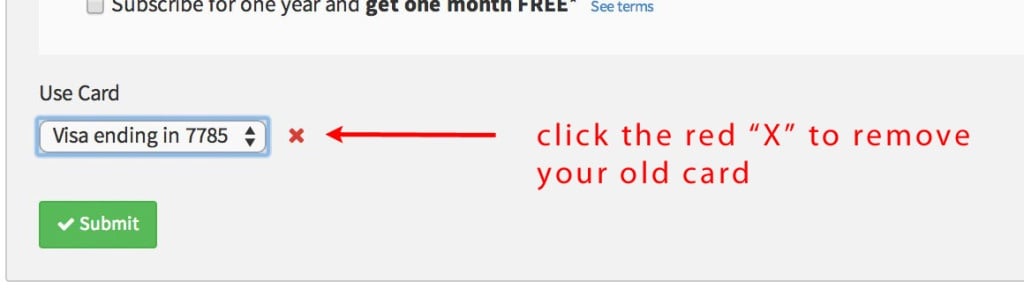To learn how to update the credit card used to bill your Megalytic subscription, you can watch this video or read the instructions below.
To update your credit card information, click on the menu in the upper right hand corner and select the “Manage” item. This takes you to the Administration page.
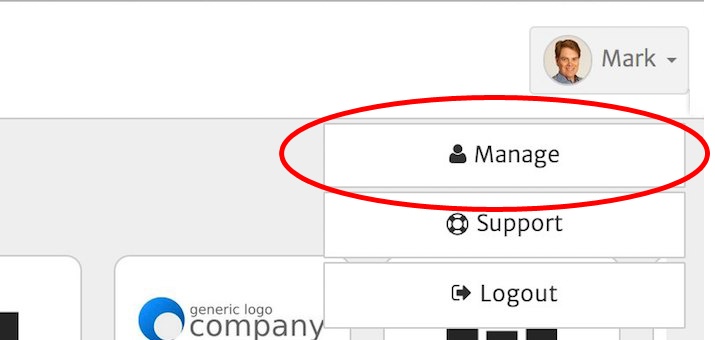
Scroll down the Administration page to the Plan section and click “Manage Plan”.
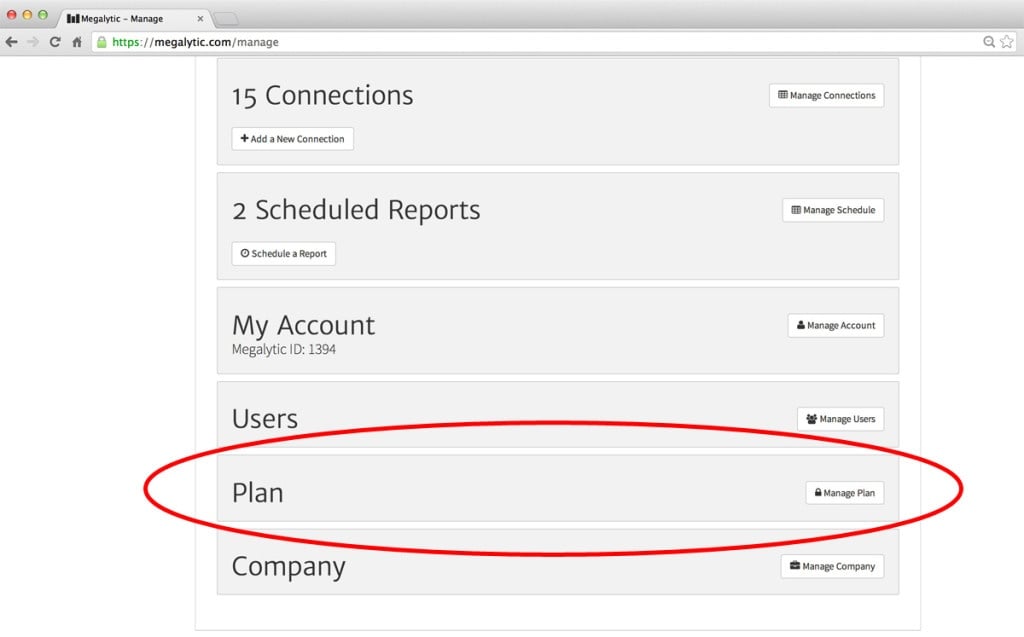
If you have not saved the previous card, then at the bottom of the Plan section, you will see a form where you can enter your credit card information. If you have saved a card, you need to click on the “Use Card” selector and pick the “New Card” option.
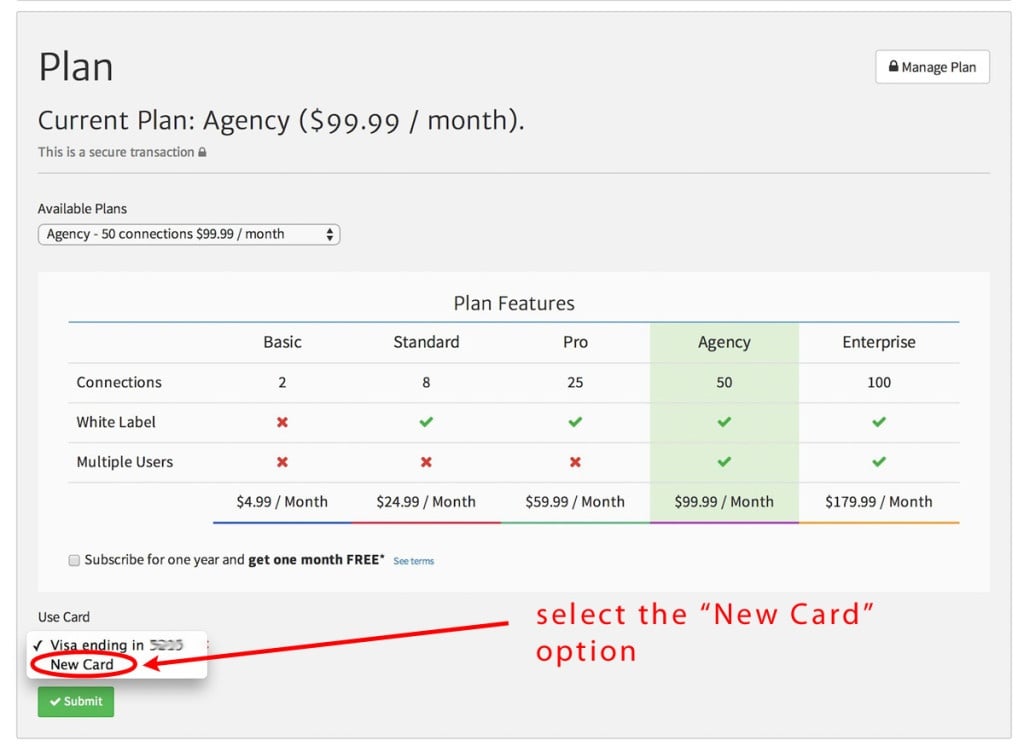
Fill in all the fields, and click the “Remember Card” checkbox if you want Megalytic to remember this card so you will not need to enter it again for future transactions. Then, click “Submit”.
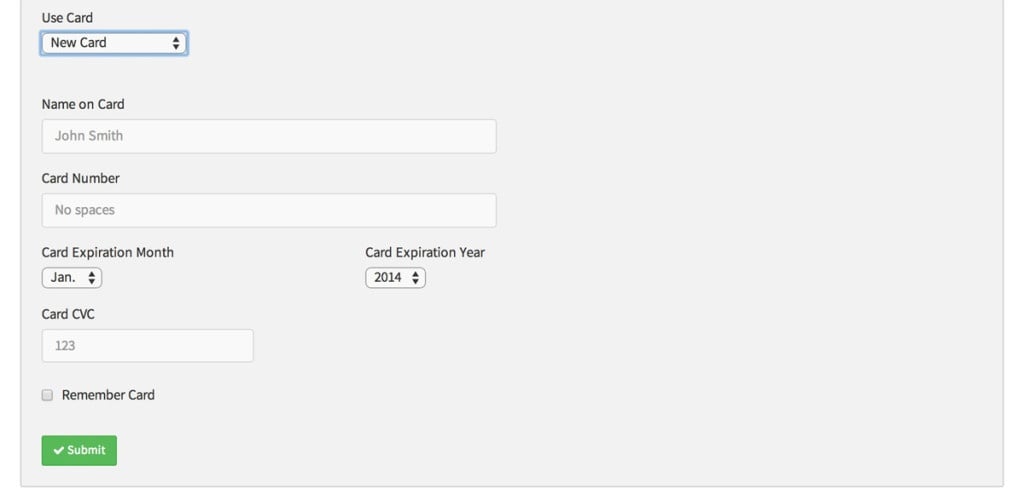
A dialog box will open asking you if you are sure. Click on “Submit”.

If your card is successfully charged, you will see a confirmation dialog box. Click “OK” to dismiss this box.
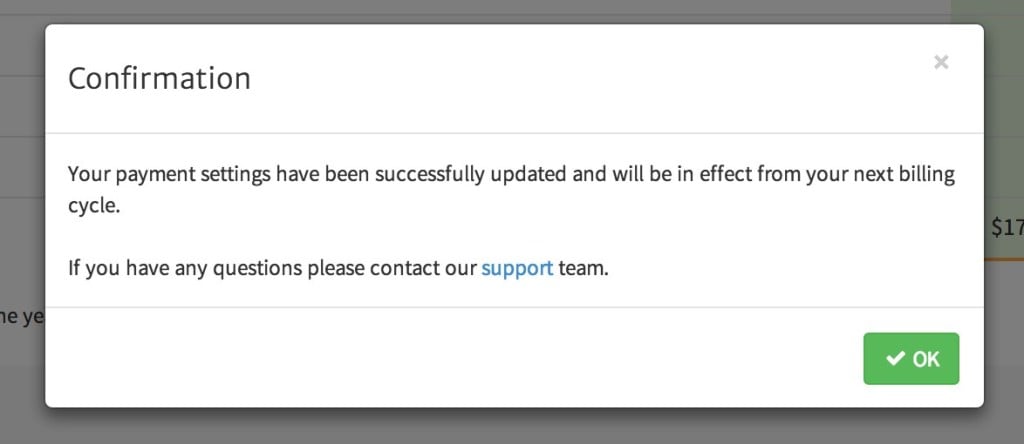
Lastly, to remove your old card (if it had previously been saved), you can selected as shown below, and click on the red “X” to remove it.