Megalytic provides Report Themes that enable you to customize the colors used in your reports. There are a number of built-in themes to choose from.
In addition, you can create your own themes by editing the colors in any report and saving the changes as a new theme. To get started, click on the Themes button on the Megalytic dashboard’s toolbar.
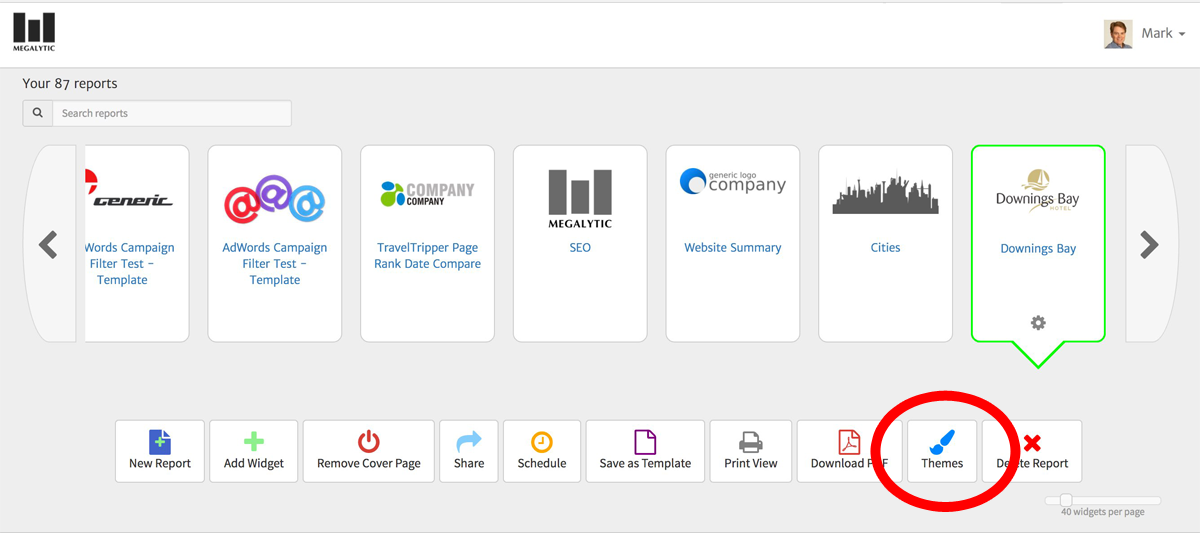
This will open the Theme Editor. You can open the Theme Editor in either Web View mode or Print View mode.
At the bottom of the Theme Editor, you will find several built-in themes provided with Megalytic. The image below shows these built-in themes on the left side (circled in red). The “Bermuda” theme has been selected and the pie chart shows some of the color choices associated with the theme.
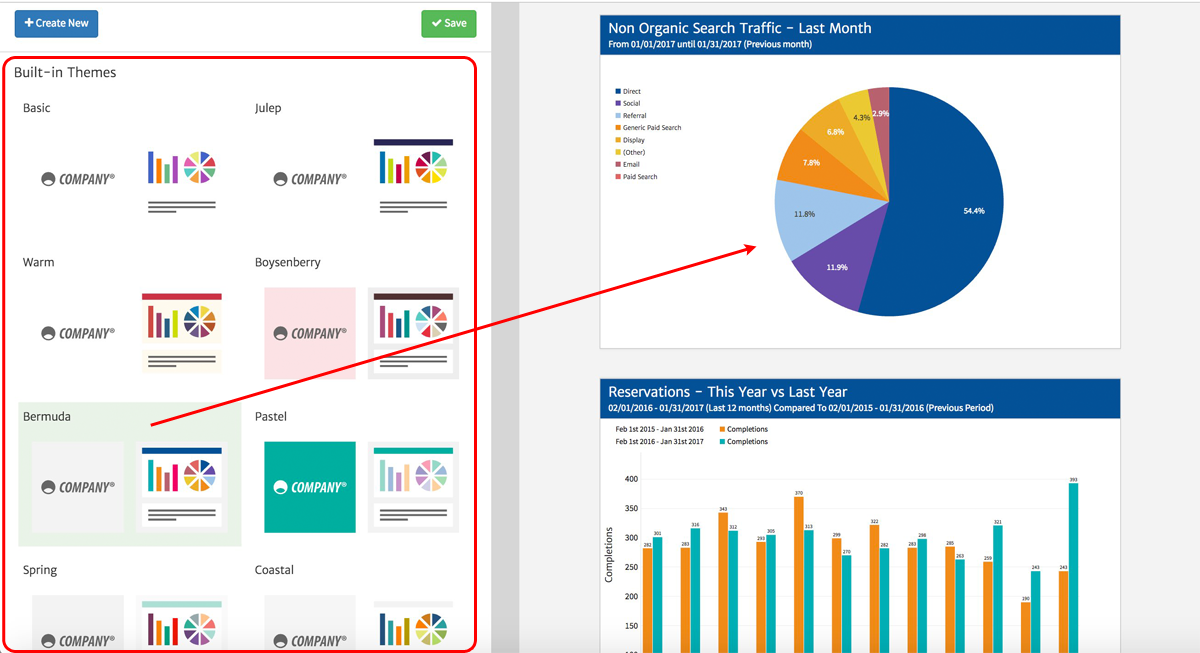
Selecting another built-in theme, such as “Warm” (shown below), provides a completely different selection of colors.
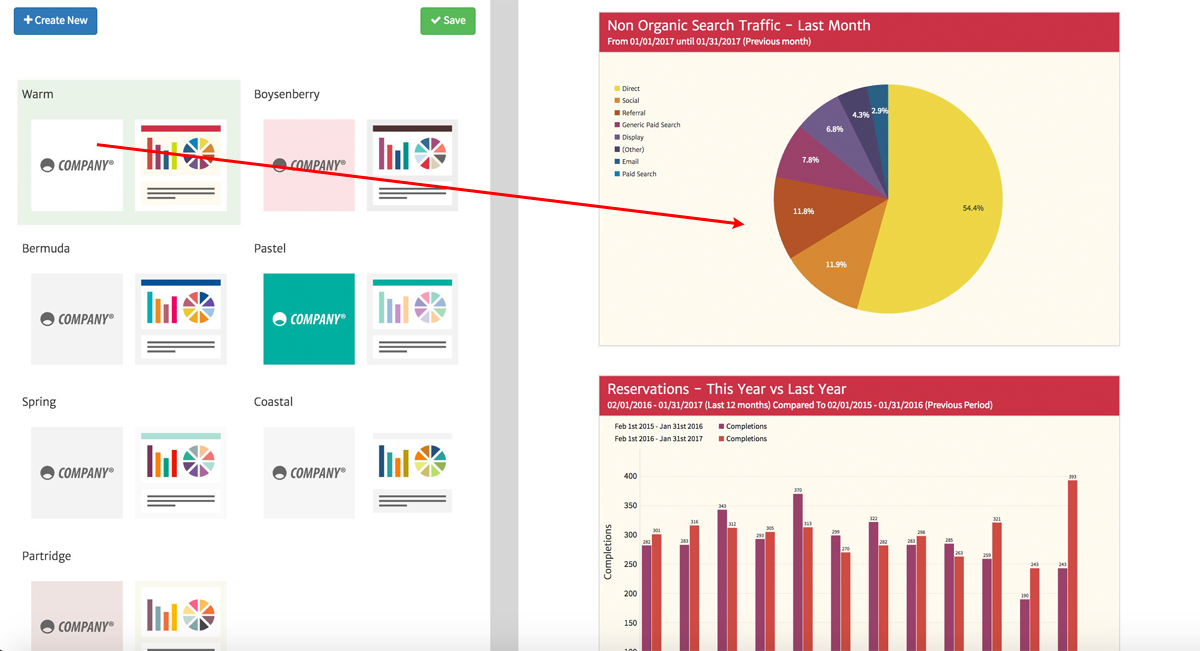
There is a lot more you can do with themes – customizing colors, saving your own themes, selecting a default theme, etc. For all the details, watch this video:
