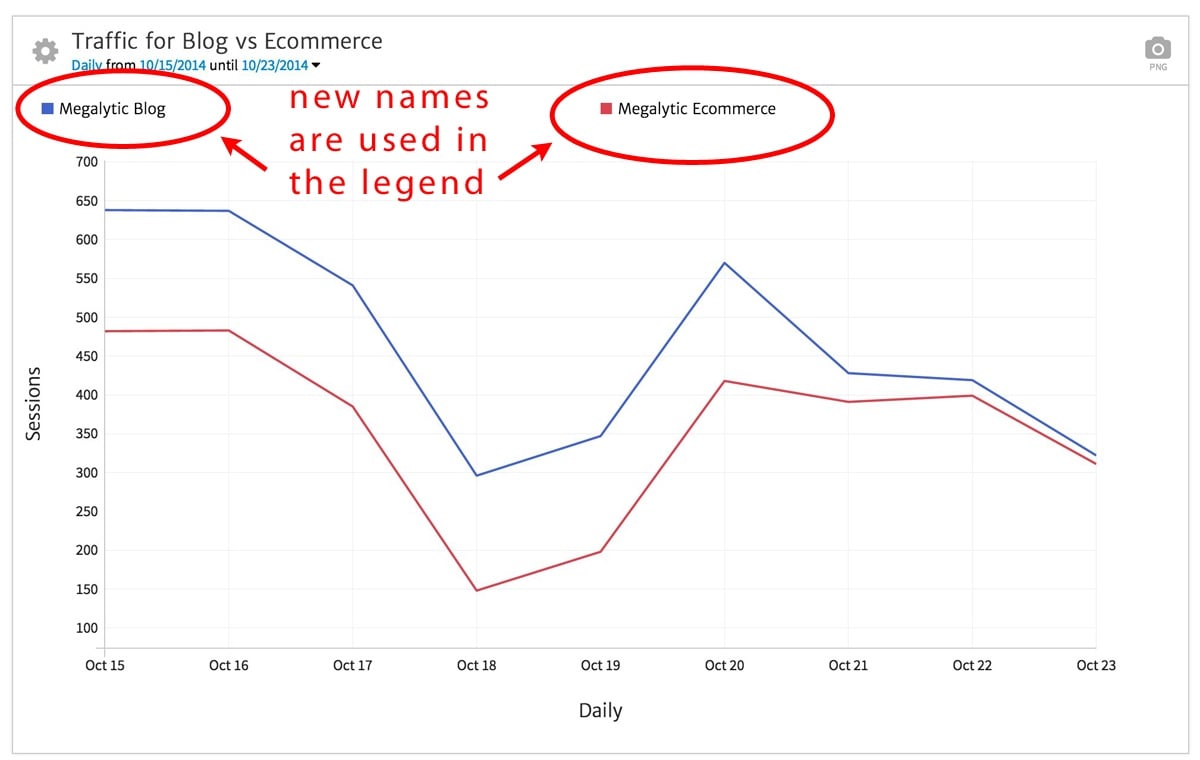Sometimes you want to change the default names that Megalytic uses for connections. For example, suppose you have several Google Analytics Views named “All Website Data”.
Having such similar names appear in your reports, or while editing reports, can be confusing.
To solve this problem, Megalytic allows you to edit these default connection names. Below, you can see two separate “Megalytic” views. Suppose that one is for and Ecommerce View and one is for a Blog View. You cannot really tell that from the existing names.
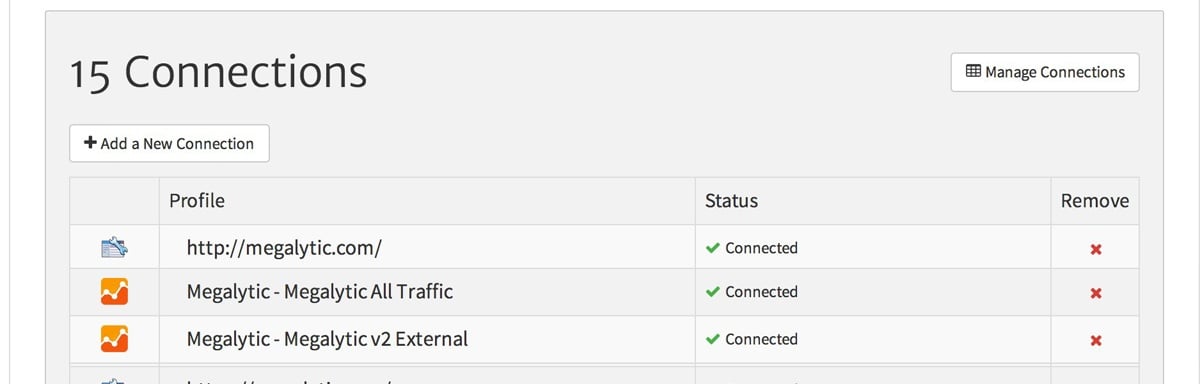
To change these, you can go into the Admin section, click on “Manage Connections”, and click on the connection name that you want to edit, and simply type in a new name. The name is only changed, for reporting purposes, within Megalytic. Nothing is changed in your Google Analytics accounts.

When you are done you can see the new names, as well as the default names in smaller type, for your connections.

.jpg)
Now, when you use these connections in a Megalytic report, the charts, tables, and widget editors will all use these new names. This can make reports easier for readers to understand. For example, below is the “Metrics by View” widget comparing traffic from the 2 Google Analytics Views that we just renamed.