One simple way you can use Megalytic to brand the reports that you share with clients or colleagues is to add your logo. This requires you to have a plan that includes the white label features.
You can set the company logo, which will change the default logo for all your reports. Alternatively, as described here, you can set the logo for each individual report, and override the default logo.
To change the logo for a specific report, select the report and click on the gear icon.
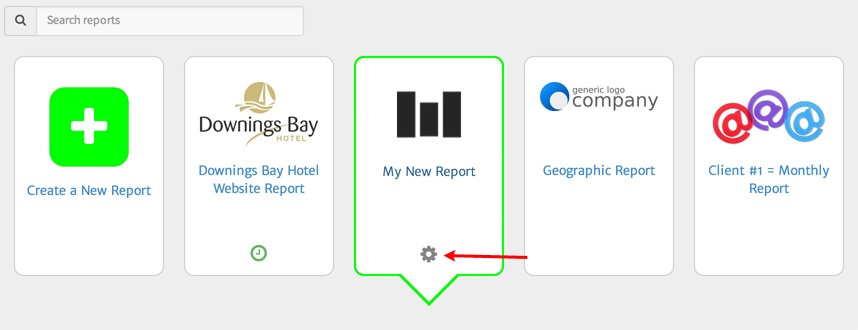
In the modal window that opens, click on the existing image to edit it.
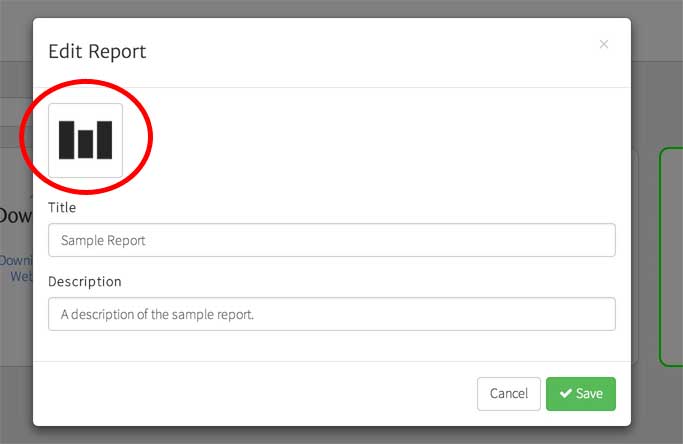
The logo picker will open. This shows all the logos that are in your library, and you can choose which one you want to use. If you have never added a logo before, it will be empty. Click on “Choose a file” to upload the logo you want to use.
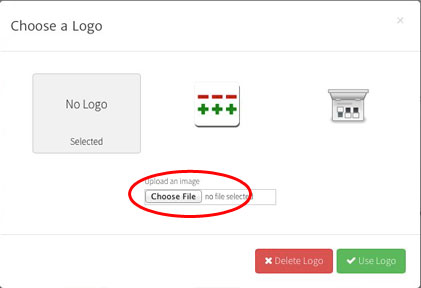
After your logo is uploaded, select it from the library, and click the green “Use Logo” button. Your report should now look like this – with the new logo at the upper left.
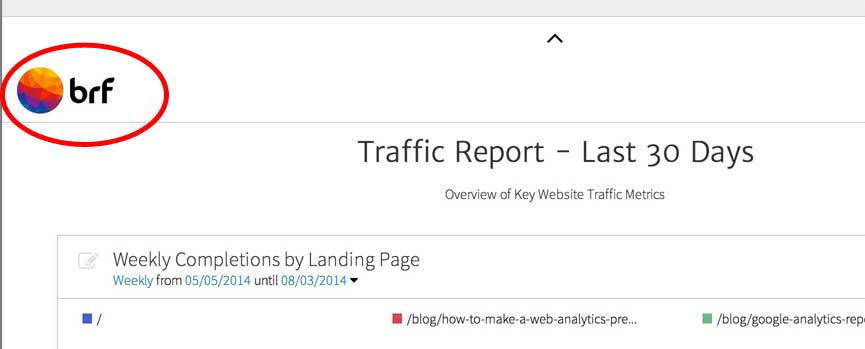
You can change the size and alignment of your logo as described here.
