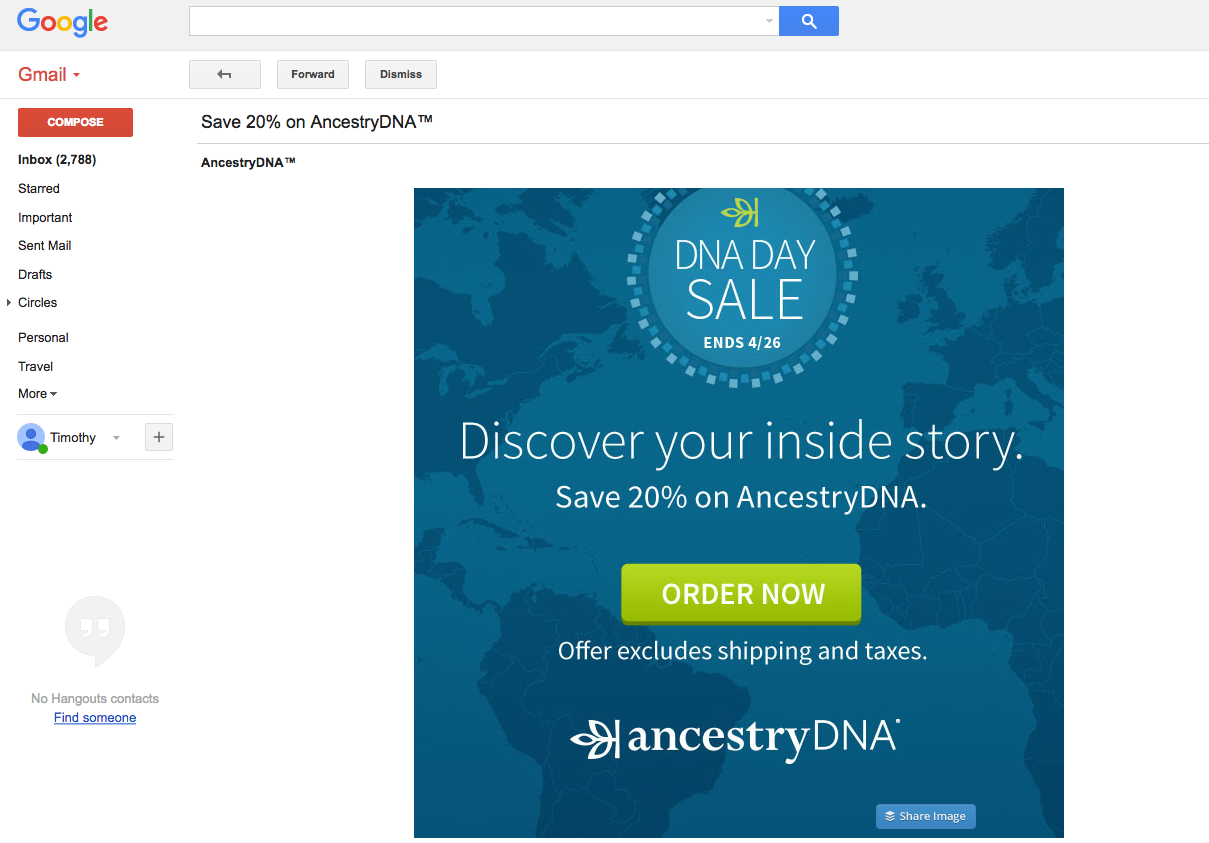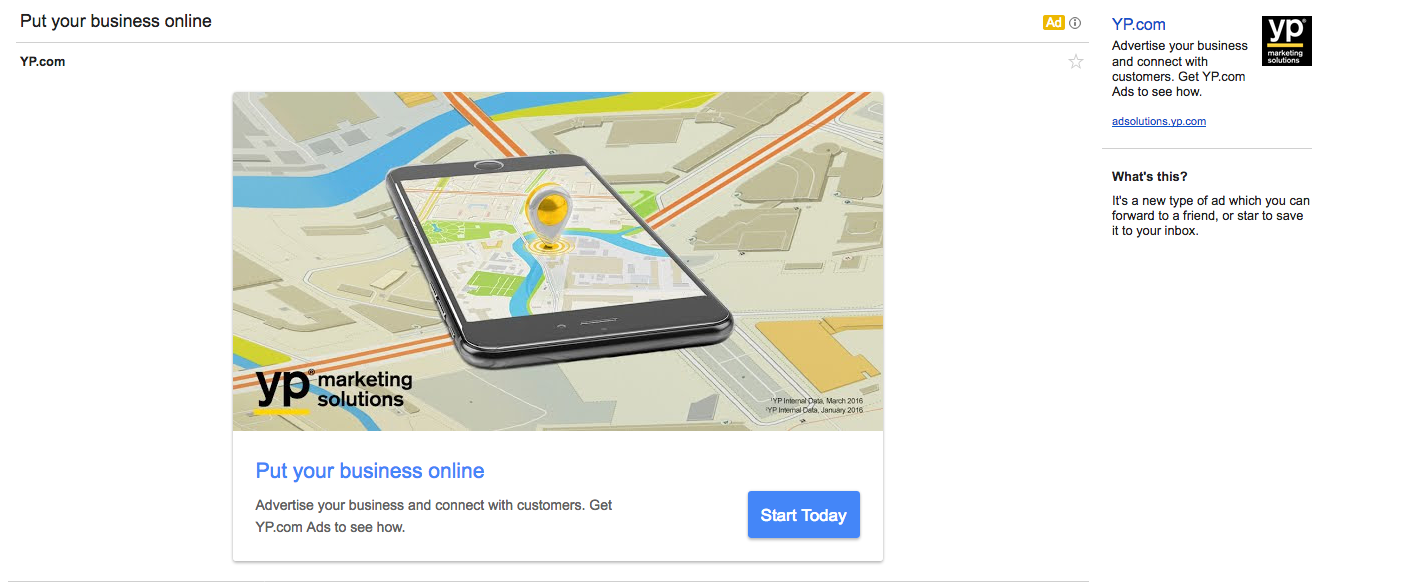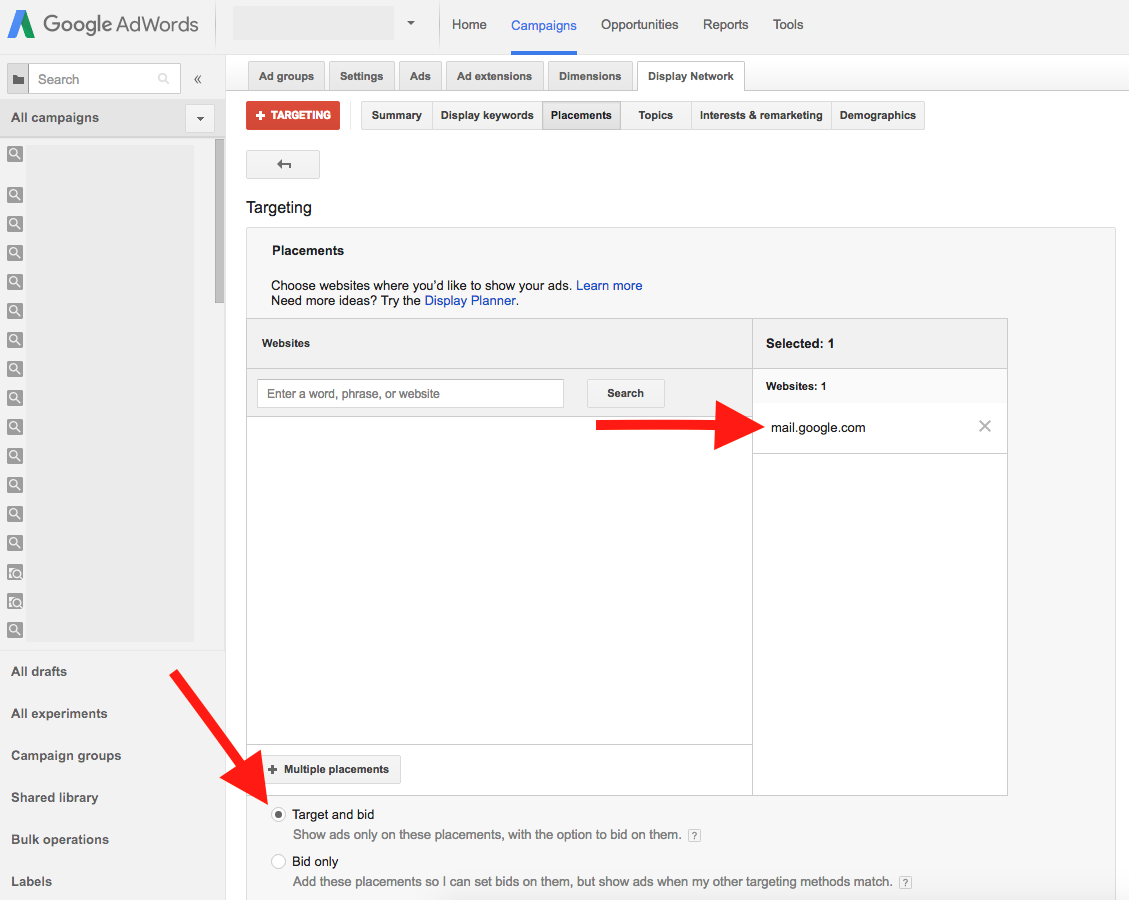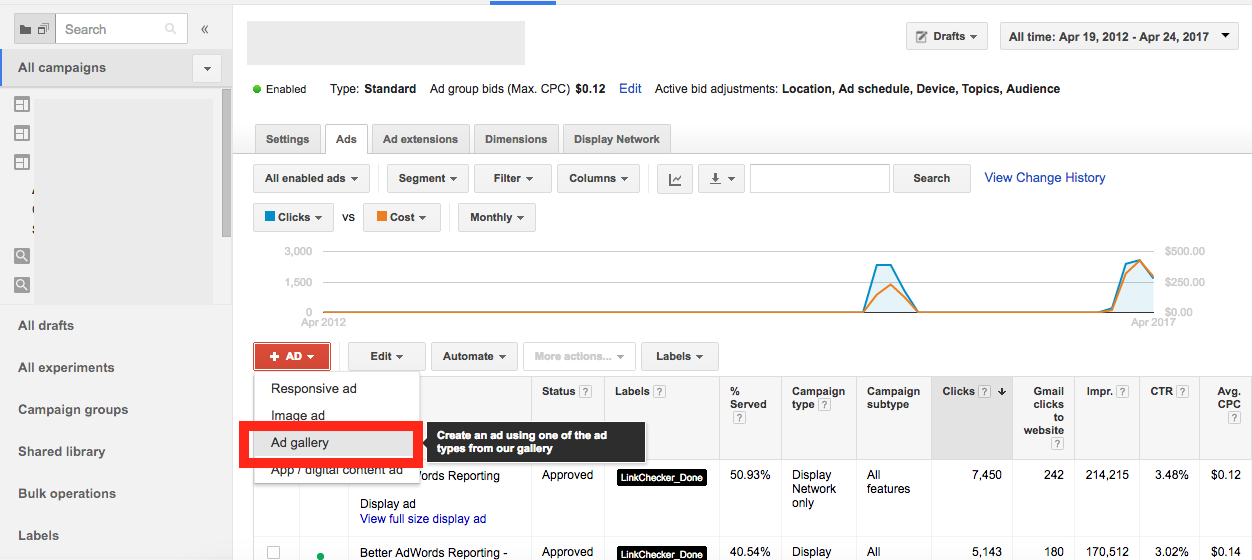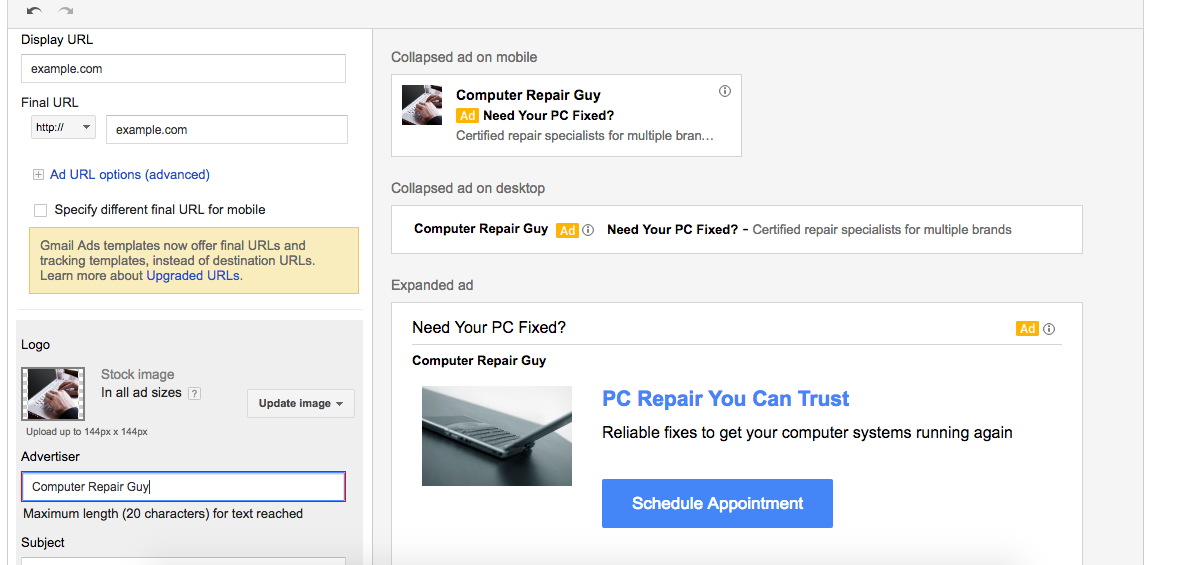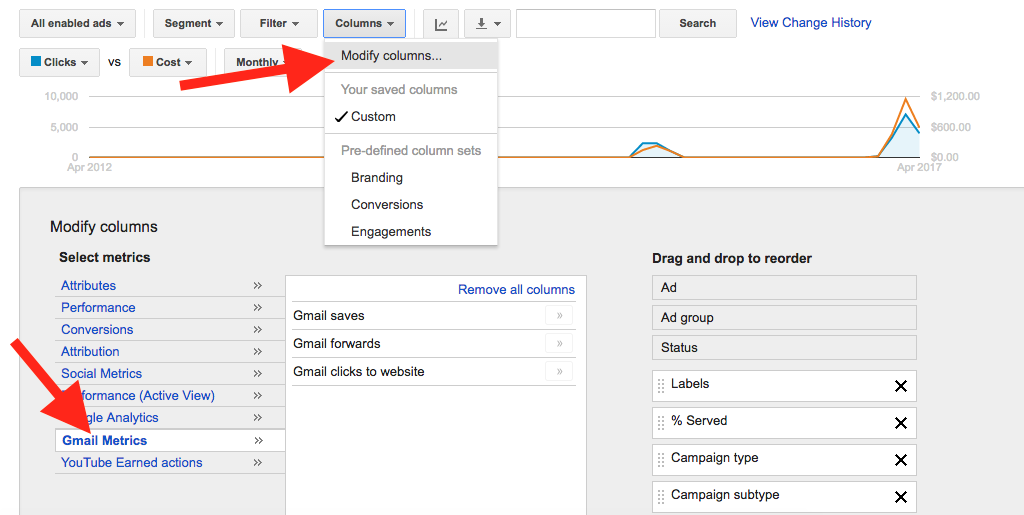May 21, 2024
Reaching Users in Their Inboxes with Gmail Ads
By Megalytic Staff - May 04, 2017
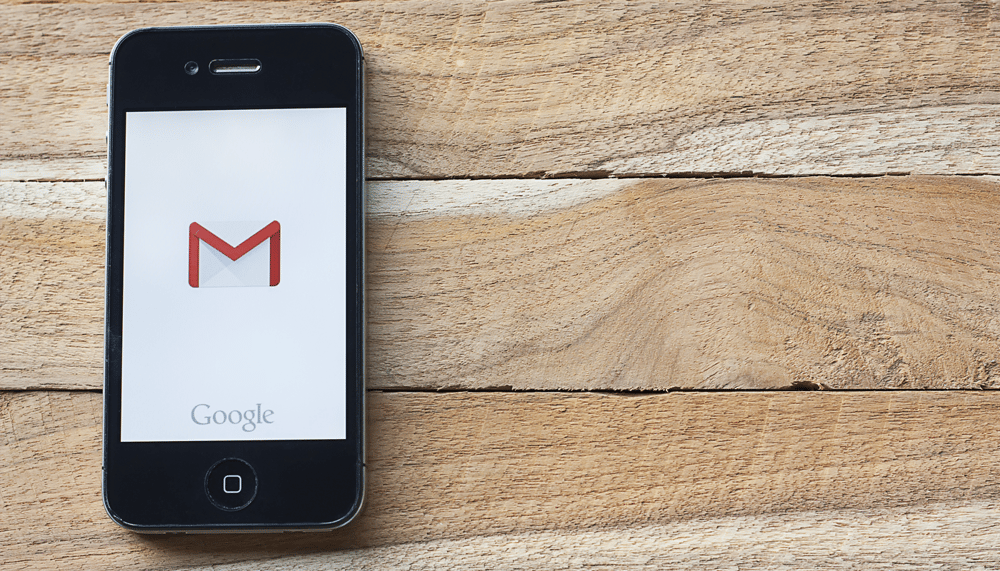
How Gmail Ads Appear
While email ads are labeled as such, their presentation fits neatly in line with the normal structure of email.
Upon clicking the subject line, you’ll see the ad displayed like a message. Depending on the format used, Ads can appear solely as a graphic or can include a graphic, accompanying text, and a clickable button. Note that ad text can also appear in the righthand column to reinforce messaging.
Email users can click the image or button to go to a landing page. In addition, they can forward the email to a friend or star it to save an offer in their inboxes.
Setting Up a Gmail Campaign
When building a Gmail campaign, start by creating a standard display campaign as you normally would. Once the campaign is created, navigate under the Display Network tab, select Placements and add mail.google.com as a placement. Ensure that the Target and Bid setting is selected.
That’s it! Once you’ve created ads, they will be ready to show within Gmail. Of course, you’ll also want to set additional targeting options to ensure that you’re only reaching Gmail users who fit your desired criteria.
Gmail Ad Targeting Options
Gmail ads allow several of the same targeting options available for standard display network campaigns. You can use the following types of targeting, set within the Display Network tab of the campaign:
- Keywords: Ads show contextually based on relevance of keywords to content in users’ email messages.
- Topics: Ads show next to content related to pre-defined topic categories, such as health, automotive, or finance.
- Interests (In-Market Audiences): Ads reach users who, based on their web browsing activity, have been shopping for select items or services.
- Interests (Affinity Audiences): Ads reach users who frequently research certain topics, like investment or video gaming.
- Demographics: Ads reach users who fit select age and gender criteria.
- Customer Match: By uploading a list of existing opted-in email addresses, you can reach a finely tuned group of people who already have expressed interest in your brand
- Similar Audiences: Ads reach people who have similar interests to those in a remarketing list or email list.
There are some limitations, however. Unfortunately, remarketing to previous website visitors is currently not available for Gmail ads. That said, the system provided allows for a useful amount of audience targeting.
Creating a Gmail Ad
To create a Gmail Ad within your campaign, select the +Ad button from the Ads tab and choose Ad Gallery from the dropdown.
Within the gallery, you’ll see an option for Gmail ads . Upon selecting this, you’ll see several Gmail ad formats to pick from.
The common formats most advertisers choose are the image template (just one large image in a message) and the single promotion template (image, text, and call-to-action button). If you run an ecommerce site, select one of the product templates. Finally, use the custom HTML upload template if you wish to code your own ad.
Once you choose a template, you’ll enter a builder where you can supply text and imagery. Preview the ad in various formats to ensure it appears the way you expect, noting character limits for text fields. AdWords even supplies access to stock images if you don’t have your own graphics available
After making an ad, save it and wait for AdWords to begin running it (generally within 24 hours of creation). Be sure to create at least two ads to rotate against each other, testing graphics and copy for best performance!
Gmail Ad Tactics
How can you win with Gmail ads? Ultimately, you want to refine your targeting, graphics, and copywriting tactics to reach the prime candidates for your messaging. Remember, email ads appear with a subject line, which means you need to find the right combination of compelling language to have your ads opened.
While the magic combination of clickable words is something every marketer must find through experimentation, there are a few proven techniques to help zero in on users that are most likely to convert.
Competitor Brand Keywords
Enter your competitors’ brand names as keywords to reach users who are likely receiving emails from those companies. These keywords can help indicate either that people are currently customers of your competitors or are exploring the services they offer.
Domain Keywords
Similar to brand name keyword targeting, enter domain names as keywords to reach people receiving email from specific domains. These can be either competitor domains or domains in select niches that fit the audience you’re trying to reach. For instance, if you sell camera gear, you can reach people who are receiving emails from photography publications.
Customer Match
Take full advantage of Customer Match to target people already on an email list. For instance, you may have a list of people who have subscribed to a newsletter but never signed up for a paid subscription service you offer. Just as with email marketing, the best approach is careful segmentation of people by stages of purchase intent (newsletter, free demo, paid subscriber) and interests.
Layered Targeting
Use multiple forms of targeting together in order to reach a more carefully defined audience. For instance, if you sell aftermarket motorcycle parts, you can target people who both fit a “motorcycle enthusiast” affinity audience category and have emails in their inbox mentioning Harley-Davidson.
Ultimately, as with any other campaign, test performance and look at a variety of metrics, such as clickthrough rate, conversion rate, and cost per conversion, to determine what combinations of targeting and ads drive the best results.
When looking at reports in the AdWords interface, add columns for Gmail-specific metrics. Go to the Columns dropdown above the graph interface and select “Modify columns.” Next, choose “Gmail metrics” and add the contained columns to your interface. Now, you can see saves, forwards, and clicks to website from your Gmail ads (note that total “clicks” count clicks to open the ads, not just clicks to your website).
Conclusion
Gmail ads offer you an alternative way to reach people right in their email inboxes on one of the most popular free email platforms. By placing highly visible promotions in front of individuals, you can supplement paid search, standard display ads, email marketing, and other digital marketing to keep your message front-and-center. If you haven’t yet tested Gmail ads, try them out with a small spend and measure the results. You may discover a new and effective way to turn email users into your customers.