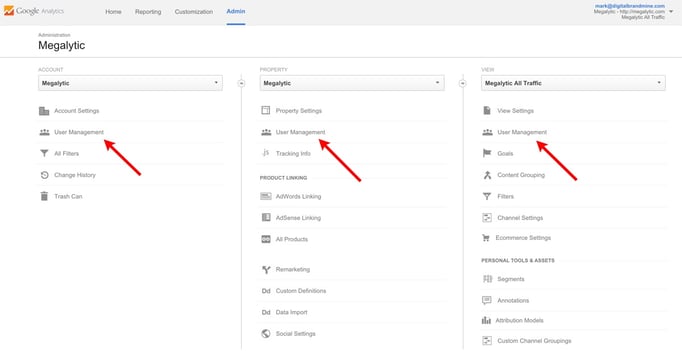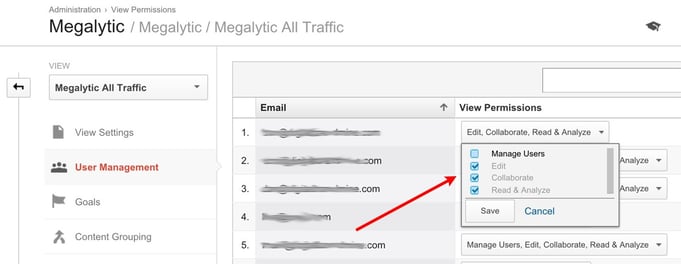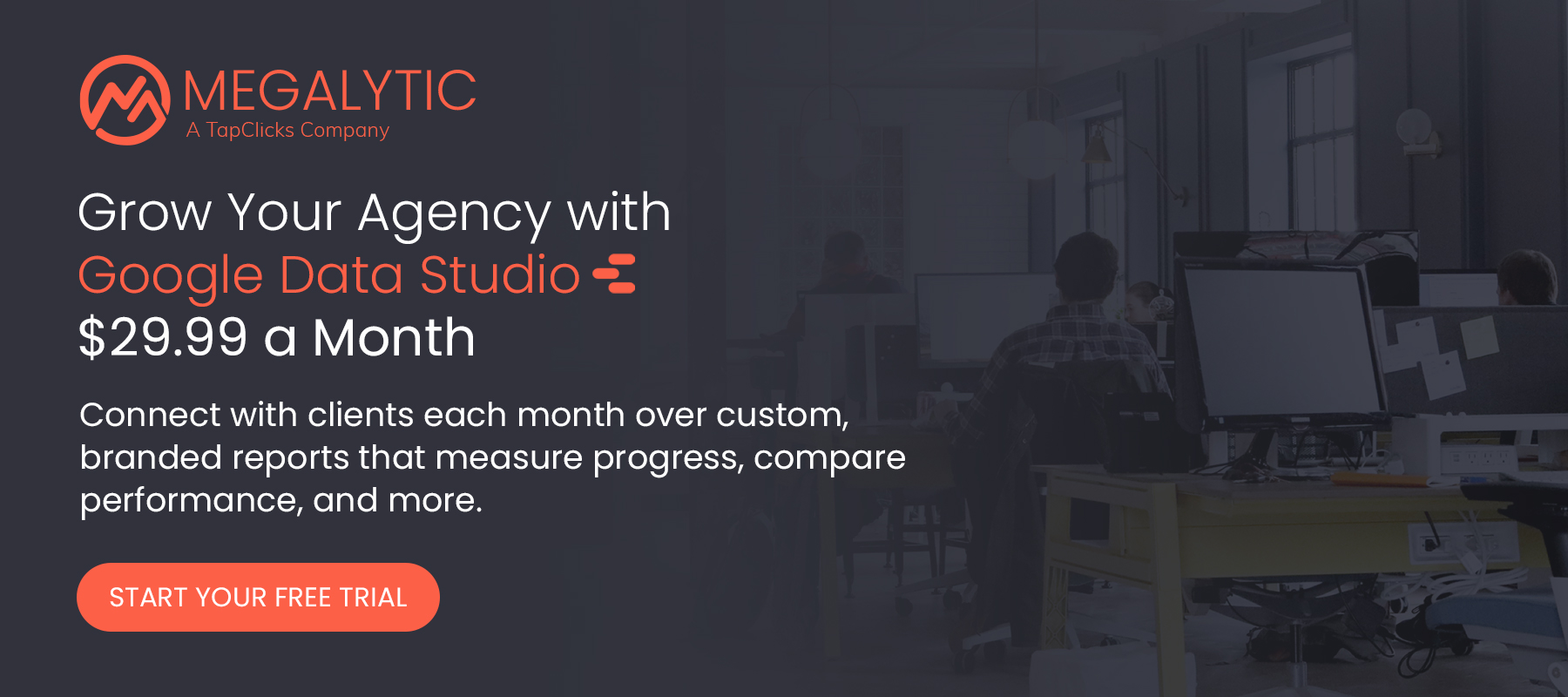May 21, 2024
Managing Access to Google Analytics for Agencies
By Megalytic Staff - July 15, 2015

Understanding Access Levels
First, let’s review the access levels available within Google Analytics. To add a user, go to the Admin section and choose “User Management” under the account, property or view of your choice.
Note that you can control access on each of these levels. If you’re unfamiliar with Google Analytics hierarchy, an account is the highest grouping level which can contain multiple properties. A property includes the tracking code, which is set up on a particular site. Finally, within each property multiple views can filter data differently for traffic to the same site (for instance, setting up one view for each subdomain, or one view for only paid traffic).
Once on the User Management screen, simply enter the email address of the person you’d like to add. Note that this needs to be an address associated with a Google account. You don’t necessarily need a Gmail address; if your business uses Google Apps for email, you can use your work address.
When you add a user to Google Analytics, you can provide any of the four access levels. Note that “Manage Users” access can be added to any of the other three levels.
- Manage Users : Provides control to add or remove users
- Edit : Allows users to make changes to accounts, such as adding goal tracking and filters to views, and includes Collaborate level capabilities
- Collaborate : Allows users to make and edit personal assets, such as dashboards and annotations, and share these with others. This level includes Read & Analyze capabilities
- Read & Analyze : Allows users to view reports and modify data for personal use with features such as segments and secondary dimensions, while lacking the ability to collaborate on shared assets like dashboards (although they can see them)
Managing Access to Client Google Analytics Accounts
Clients should always own their Google Analytics data. Even if they do not know what Google Analytics is, as an agency, you are ethically obligated to teach them how to set up their account with their own email credentials. You should not set up the Google Analytics account for a client under an agency email.
Why? Because your client owns the data and therefore they should own the account. They should be able to change agencies and not lose access to their Google Analytics data!
The client should then share access with your agency. If you and the client enjoy a high degree of trust, then the client may give you “Manage Users” and “Edit” access. That will allow you to share access to the client’s data with people in your agency who need access and are working on the account.
If the client does not provide you with “Manage Users” access, then you will need to ask the client to add each of the people in your agency who need access.
Who Needs Access?
In an agency setting, many people may require access to Google Analytics. You’ll want to balance transparency of sharing data with not handing over full control to someone who shouldn’t be able to edit accounts.
Below are potential individuals who may need or want access. Of course, depending on the size of an agency, some individuals may overlap across these roles:
- Reporting/analytics team
- Client staff
- Account services
- PPC team
- SEO team
- Web developers
Let’s dig into each individual type to determine what level of access may be most appropriate.
The people responsible for managing analytics and reporting are, of course, going to need full access to Google Analytics. These are also likely to be the individuals controlling access for the rest of the team. At least one person here ideally should have Edit and Manage Users access.
Next, your client’s staff are likely going to want to see how their websites or apps are performing. As we mentioned, somebody at the client should own the account and by default will have full access. However, this does not mean that every member of the client’s staff working with your team should have full access.
You need to have a conversation with your client about which of their staff working on the project with you should have access and at what level. While you want to openly share data, you also realize that client staff that are unfamiliar with the Google Analytics interface could end up mistakenly changing a setting or improperly setting up a feature, resulting in inaccurate reports.
Unless a client staff member is exceptionally tech-savvy and understands what they’re doing in Google Analytics, it makes sense for them to be at the Read & Analyze access level. However, since the client owns the account, they may add additional staff without discussing it with you. As a result, you should review the client’s access settings periodically and alert them if you see anyone with more access than they need.
Agency account managers will also care about seeing data for their clients, but likely aren’t the people who would be making edits in Analytics. These individuals should get Read & Analyze access. In some organizations the account manager is a gatekeeper, controlling other agency staff access to client data. In this case, the client’s account manager should also have Manage User access (instead of the Reporting/analytics team).
Next, your PPC and SEO team will likely need to access analytics frequently. They also may need to make edits to accounts (such as linking Google Ads or Webmaster Tools) so senior staff here will need Edit level access. You may want to give junior-level members just Collaborate level access.
Other members of your team, such as web developers, may want to be able to analyze technical data in analytics to inform decisions in building or modifying websites. These individuals should be able to get the data they need with Read & Analyze or Collaborate access. This level of access may also be appropriate for other departments like your Content team, your Design department or your PR staff.
When providing access to your team, you should also make sure to train them to understand analytics . Without fully comprehending the data they’re looking at, just having access isn’t going to help much.
What Happens When People Leave?
Let’s say one person has full control over all of an agency’s Google Analytics accounts and leaves for another job. That person had set up all the accounts using a personal Gmail address and only shared Read & Analyze access with the rest of the team. Now, after that person has left, the rest of the individuals are left scrambling to get access from them in order to make edits to accounts.
Of course, if you followed the advice above, then the client always owns the account, and this problem won’t happen. You simply inform the client that so-and-so has left. The client can terminate their access, and give a new member of the agency team Manage User access.
Another way to prevent situations like this from happening is to set up a master agency Google login, independent of any individual’s email address. Then, ask your clients to give this account Manage User access. You’ll want to be careful about who has access to this login. Limit access to senior-level employees, using a highly secure password that’s changed periodically.
In addition, discourage the use of personal accounts for accessing Google Analytics. Instructing employees to use work-related accounts will allow for better control over your clients’ website data. When an employee announces plans to leave, you should make sure to remove access from all accounts. An easily identifiable work-related email makes it simple to know what address that employee uses for viewing data and take their access away when necessary.
Conclusion
While not directly related to the data on your website, you should establish a process for setting who gets what access to Google Analytics. This will ensure that the right people are able to view data, while also preventing unqualified people from making edits.
Depending on the size of your organization, the roles of your employees and the level of understanding of your clients, you may decide that different access levels make sense for your particular situation. Just be well aware of who has access, who can add or remove users and who can make edits. This will safeguard client data, prevent editing mistakes, and ensure consistent access to accounts even when there is employee turnover.