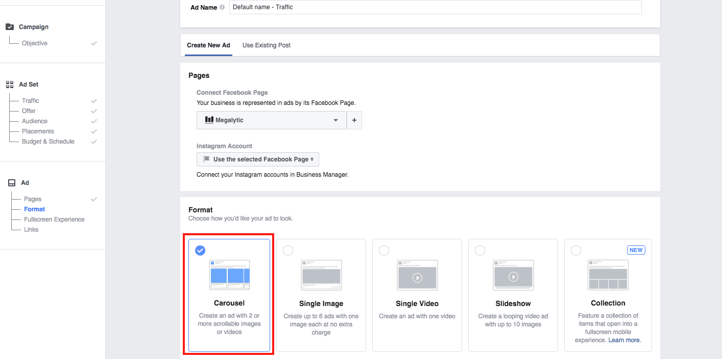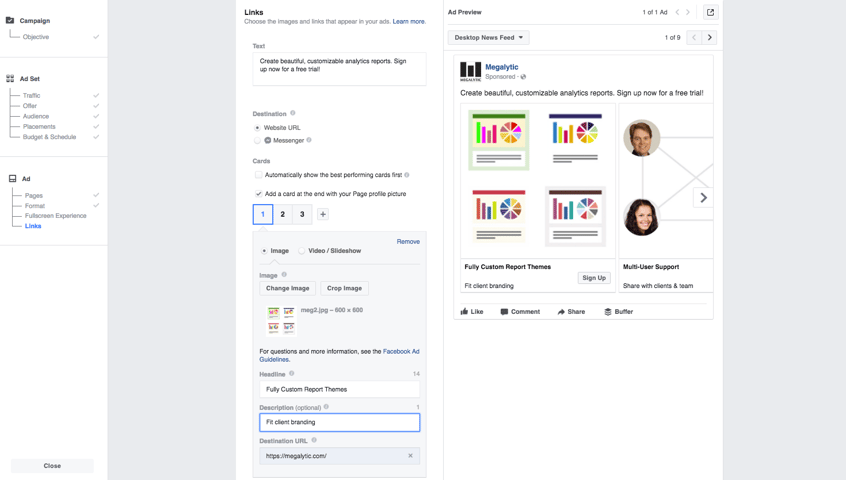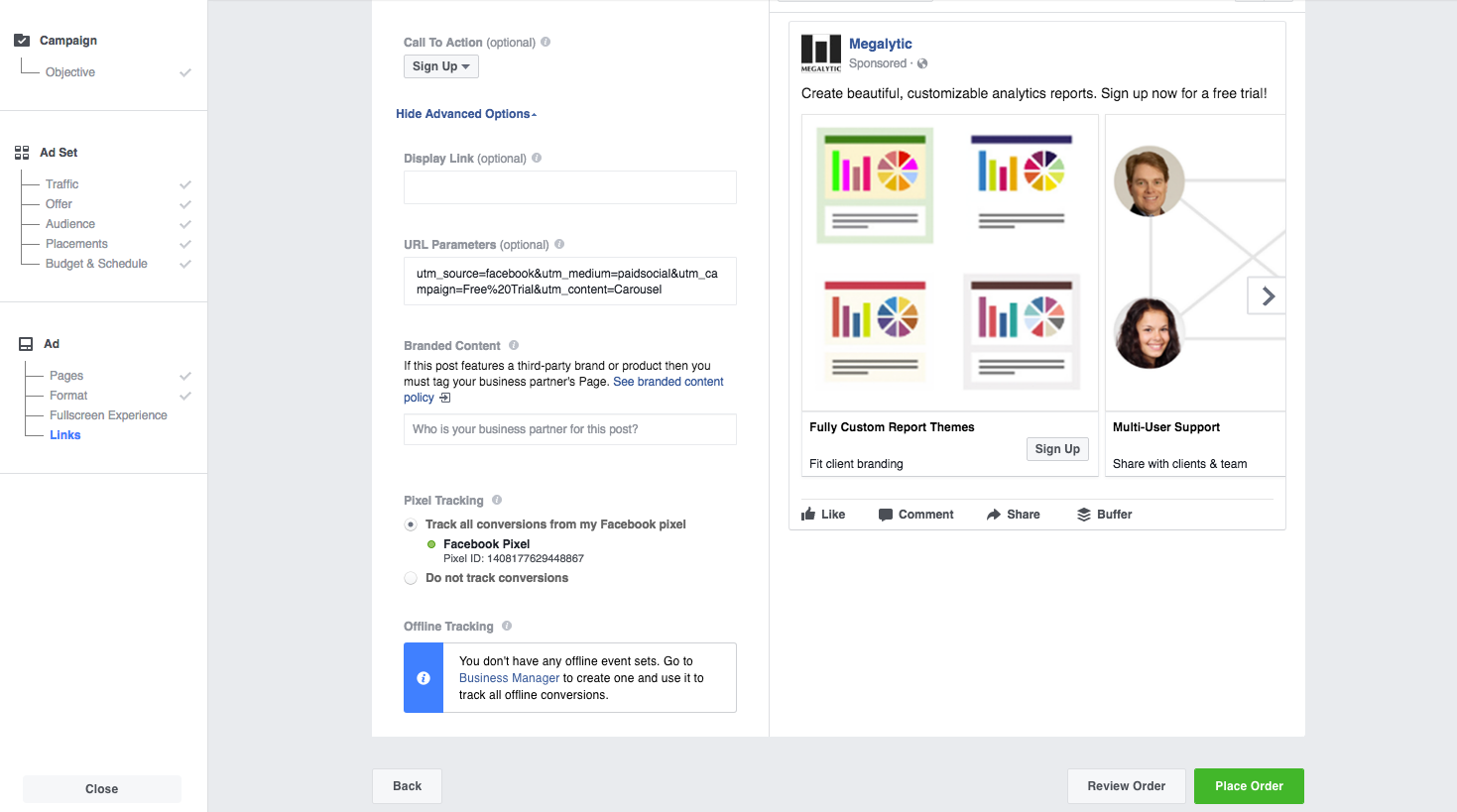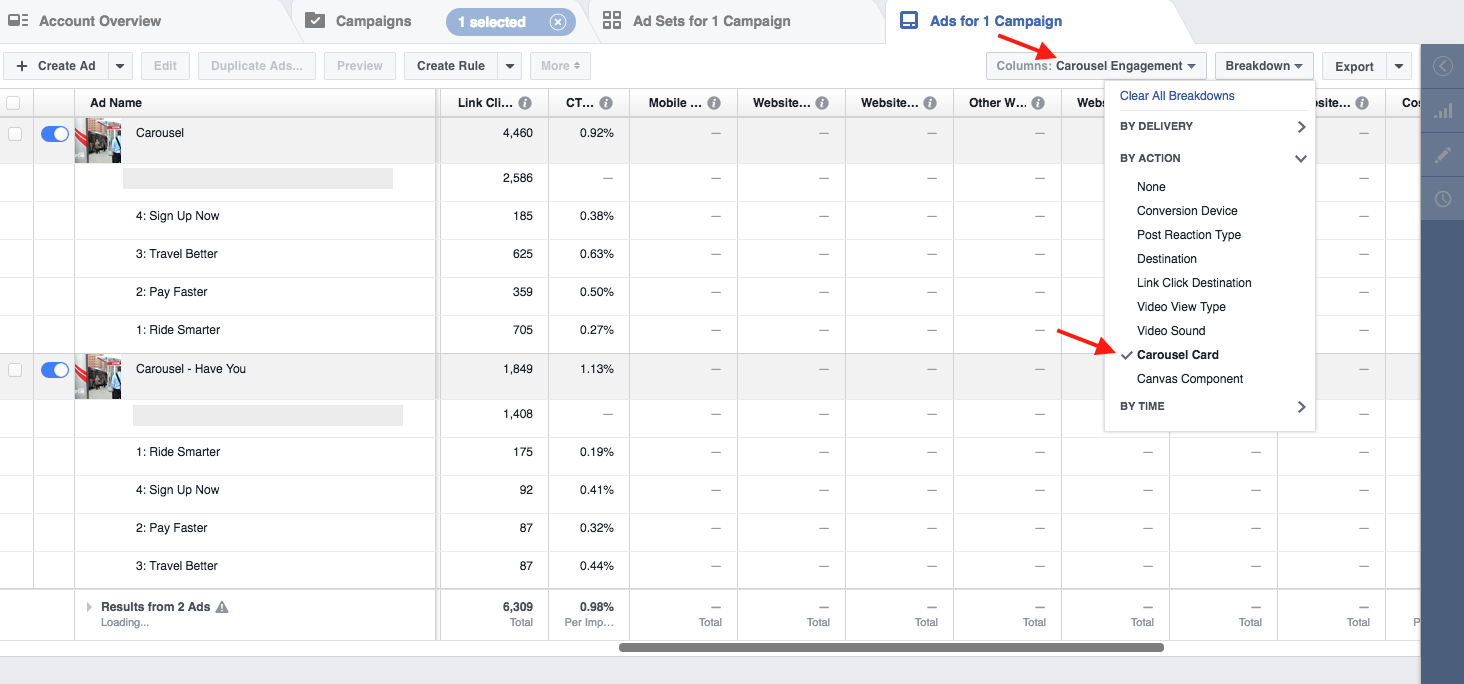May 21, 2024
Facebook Carousel Ads: Creating & Reporting
By Megalytic Staff - June 29, 2017
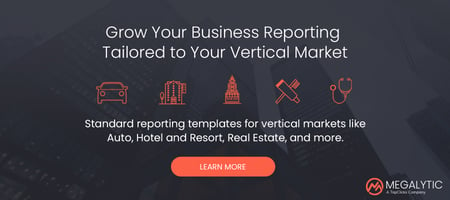 Facebook gives us the chance to speak to our potential customers in a way that can feel almost personal and differentiates our brand from the noise. But when you’re creating ads that will run in Facebook’s News Feed, you’re constantly competing for people’s attention against posts that range from dog videos to grandkid photos.
Facebook gives us the chance to speak to our potential customers in a way that can feel almost personal and differentiates our brand from the noise. But when you’re creating ads that will run in Facebook’s News Feed, you’re constantly competing for people’s attention against posts that range from dog videos to grandkid photos.
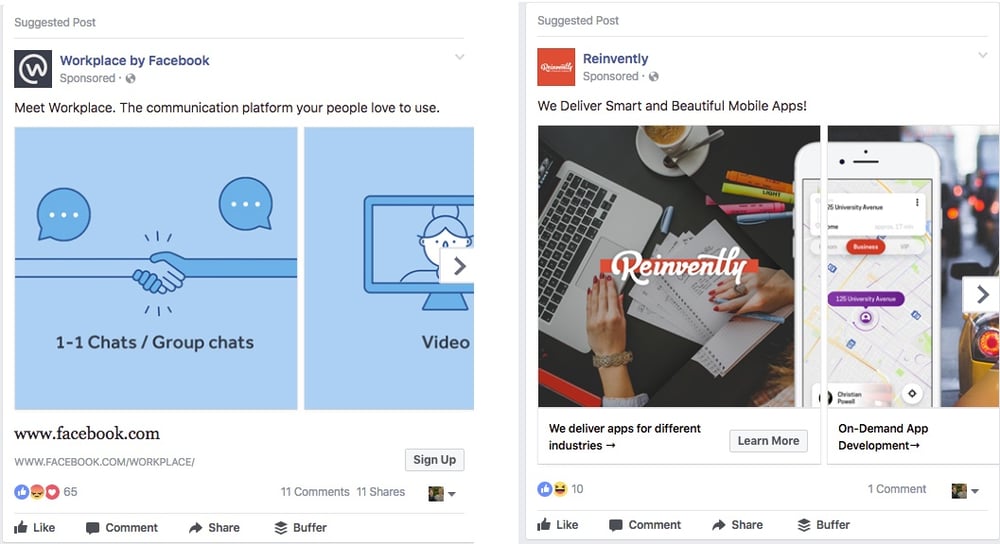
Creating a Facebook Carousel Ad
Once you’ve begun to build a campaign and defined your ad group targeting (see our Facebook Ad Manager guide for more details), you can create an ad. After defining which Facebook page and Instagram page (if you have one) the ads should come from, choose “Carousel” for the ad format.
Now, you can insert the text and imagery that will appear with the ad. Just make sure you keep an eye on where the fields in the interface correlate with the actual ad. In addition, pay attention to character limits; text that goes above the limit may not show up on smaller devices.
The Text field includes the copy that appears directly above the carousel portion of the post. Next, you can choose a destination for users, either a website URL Facebook page or even Facebook Messenger, allowing users to directly contact your brand page.
You can also choose to automatically show the best performing cards in the carousel ad first just by checking a box. Facebook’s algorithm will take into account a number of user engagement factors, which makes this option effective. However, it is less successful if you’re showing steps that need to be taken in a specific order or images that flow into the next as in our earlier example from Reinvently. Also, you can choose to add a card at the end of the ad with your profile picture; this gives people another way to view your brand. Their destination is defined in the “See More URL” field beneath the Carousel setup section.
In the Carousel setup section, you can either upload images or choose to automatically pull images from your site (be careful about the second option as you may find some unintended images, like social icons, pulled into ads). Ideally, each individual image should be 600x600 pixels. You can also upload videos, following the technical requirements listed here .
Use the number buttons to click through the individual cards that are part of the Carousel, and click the plus sign to add additional cards. Facebook allows up to ten cards per ad; however, be conscientious that most people may not scroll past four or five images.
When you add the text that will appear beneath the ad you will need a headline and can include an optional brief description. You’ll also define a URL for each card, so you can potentially point to separate landing pages if you are promoting different services in each.
Next, choose what your Call To Action button should say. You can customize this based on the goal of the campaign, and you can also test multiple ads that use different button text. In this case, we’re trying to get users to sign up for a demo, so the “Sign Up” button appears the most relevant. Other possibilities include “Watch Now” (if previewing video content), “Shop Now” (if driving users to make a purchase where they land), “Download” (if promoting a resource such as an ebook or white paper) and more.
The URL Parameters field allows you to automatically append tracking parameters to your ad URLs. These allow you to properly see source, campaign, and ad data when reviewing results in Google Analytics. Tracking parameters on Facebook ads are crucial for accurate information because Google Analytics won’t separate paid and unpaid Facebook traffic by default. For more insight, see our post on tracking Facebook advertising with Google Analytics .
Viewing Carousel Ad Results
Once you’ve started to run a Carousel ad, you can view detailed performance results in the Ads Manager interface. You can get your results just by navigating to the Ads tab in the interface. To see data specific to the Carousel ad format, use the Columns dropdown to select Carousel Engagement. Additionally, you can click the Breakdown dropdown and select Carousel Card.
Now, along with the core Facebook ad metrics that you should use to measure campaign success, you can also see information like how many clicks occurred on each Carousel card.
Interestingly, the first Carousel card does not always have the best performing clickthrough rate. In our example, for each ad, option #3 had the highest CTR. This data indicates that people are likely engaging with the Carousel to scroll through the different options before clicking to the site. In turn, Facebook also may have begun showing the more popular options earlier in the Carousel sequence.
Use these metrics to determine which benefit points or imagery have the most appeal to users. In turn, pull out the most effective elements to use in future Carousel ads or run in other ad formats. For example, the “Travel Better” tagline had the highest clickthrough rate across the board here, so that could be a featured tagline for a future campaign.
Conclusion
If you haven’t tested Carousel ads yet, try adding them to your Facebook ad portfolio. You’ll likely notice an uptick in ad engagement and clickthrough rates to your site. If you have run Carousel ads but have only been using generic stock imagery or images pulled directly from your website, give it another go. But first, brainstorm some more customized uses of Carousel ads. For example, try showing the sequential steps to create a recipe listed on your site.
Once you’ve run Carousel ads, don’t stop by simply ending the campaign! Analyze the data and break the performance down by Carousel card, using what you learn to refine your approach and inform future advertising. The Carousel ad format can allow you to say something of value, and be heard. When you learn what works for your brand, you’ll be able to approach Facebook advertising both more creatively and more strategically.