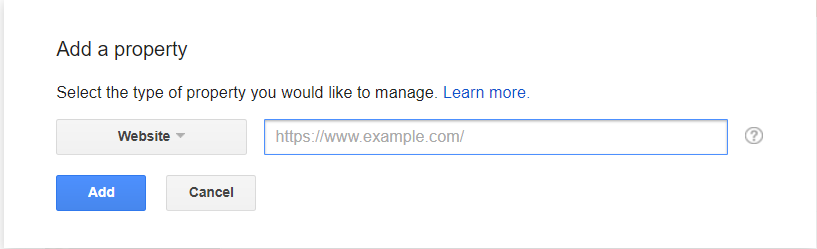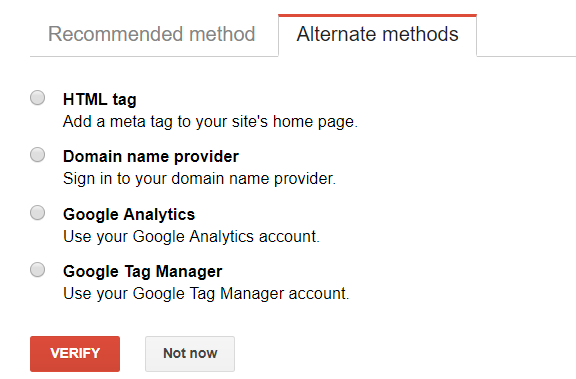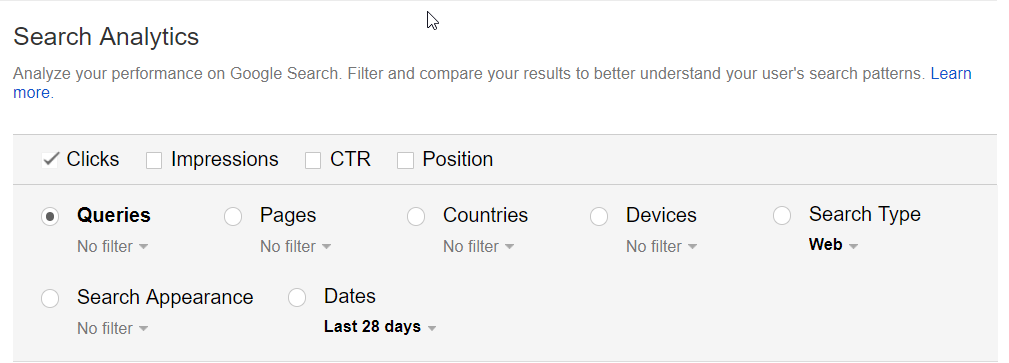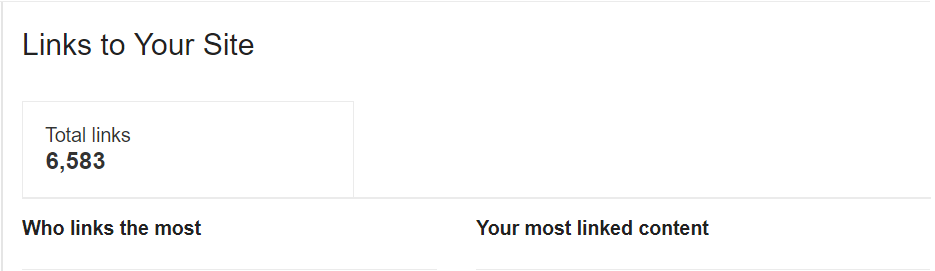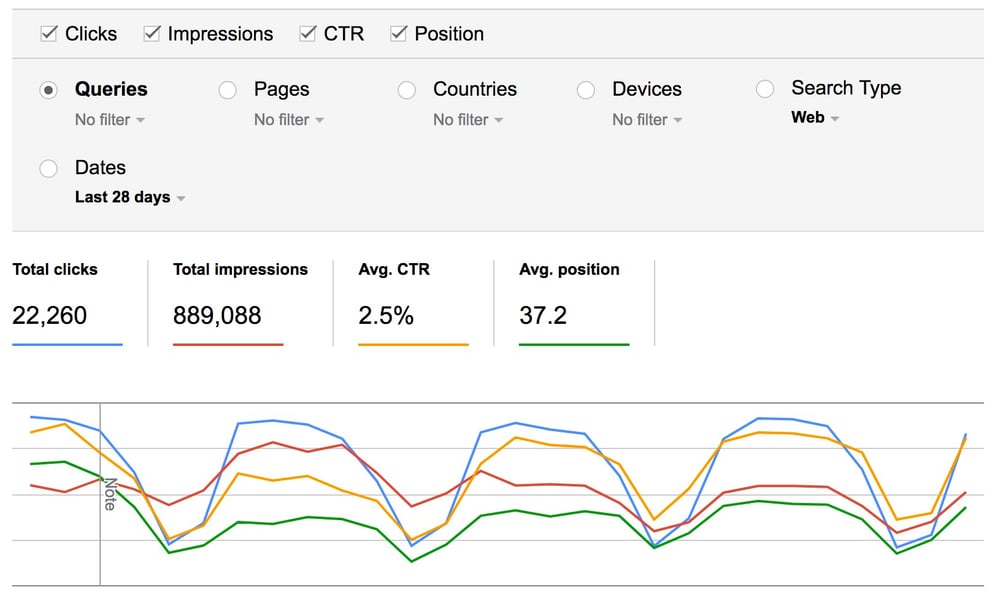
Getting Started
To start, make sure you have a Search Console profile for your site. If you are logged into your Google Analytics account, visit https://www.google.com/webmasters/tools/
If you have a profile, you’ll see your property or properties listed in your Search Console home page. If your site is not listed there, click the “Add a Property” button and enter your site in the box that appears.
From there, you’ll need to use one of multiple methods to verify that you are the site’s owner.
Once you’re done setting up the account and verifying the website, you’ll need to wait a couple of days for data to populate. When you’re setting up and after you start collecting data, remember the following two points.
First, GSC treats redundant host names and protocols differently. GSC views the www and non www version of a website as two separate profiles. The same is true of http and https. With this in mind, make sure you set up your profile with the canonical version of your domain. Otherwise you will likely be reviewing incomplete data when you begin your analysis.
Second, make note that, at this time, GSC does not carry historical data beyond a 90 day window. You’ll only be able to go back 90 days to evaluate past performance and compare data. For that reason, it’s good to get into the habit of exporting the data each quarter. This way, if you need to go back 6 months, a year or more, you have that data saved.
Search Analytics
Under the navigation heading for “Search Traffic,” the first link is to “Search Analytics”. This is a section of GSC that can be extremely valuable for regular reporting. There are multiple ways to review a site’s performance, each of which has its own use.
Metrics
Impressions - An impression means that the URL appeared in search, even if in some cases the result was not scrolled into view by a user.
Clicks - A click is registered when a user clicks a link that takes them outside the search results page.
Click Through Rate (CTR) – This is the number of clicks divided by the number of impressions to determine what percentage of impressions resulted in clicks.
Position – This is the average position of the top ranking result from your site.
Data Grouping
The four standard metrics, listed above, can be applied by multiple group types to get additional context for your numbers.
Queries - The queries section highlights keywords that your site showed up for in search.
Pages – The URLs of individual pages that have received impressions and clicks.
Countries – The countries where clicks are coming from.
Devices – The review of performance by devices; desktop, mobile and tablet.
Search Type – A breakdown of metrics by search types that include web, image and video.
Search Appearance – This option only appears when there are impressions for at least one of several different types of results features. These features include Search result link, Install app button, AMP article rich results, AMP non-rich results, Rich result, Job listing or Job details. When you can select to view by Search Appearance, you will only be able to view the ones that apply to your site.
Analyzing the Data
Now that we’ve covered what you’re looking at, let’s dig into what to do with this information. As with anything else, what you evaluate largely depends on what you’re looking to learn. But as this data pertains to monthly reporting, here are a few ideas for how to study and apply the information from GSC to reports and strategy.
When you look for keywords in GA under Acquisition> All Traffic > Channels > Organic Search. You’ll see anywhere from a few to a few hundred different keywords. But the biggest portion of your keyword data will likely fall into a category called (not provided). This means that the keyword data you see in GA will be limited. GSC gives you a little bit more insight into the phrases that are “not provided” in GA.
From the list of queries, you’ll be able to assess which keywords send the most clicks and which keywords are getting a lot of impressions but no clicks. By comparing those numbers with the position and CTR you can detect a few things.
Problems – Do you have a high average position, high impression but low clicks? That might be an indication that there is something awry with the appearance of your search result. For example the page title or description may be off putting to site visitors. If you see this, it is a red flag to take a closer look at that page, what it appears for and how it looks in the search results pages. (SERPS)
Opportunities – A keyword that creates a lot of impressions but no clicks may turn out to have a low average position. This keyword may represent an opportunity to better optimize your content or it may turn out that a keyword that is not performing on the Web has generated clicks from video or image search. You can use that knowledge to assess the user experience and conversion pathway for visitors entering the site for that form of media.
Successes – Our favorite thing! The best part of regular reporting is highlighting the wins. Queries in GSC can help you to do that. GSC can show an increase in impressions and clicks for branded keywords (especially related to specific campaigns, new products or promotions), and it can show increases in clicks from non-branded keywords. It can also confirm any increases in average positions for keywords, pages or the site as a whole.
This analysis can equally apply to pages, but you can’t look at queries and pages together. You can however evaluate the clicks, impressions, positions and CTR of your pages. Here, you can evaluate your site’s pages to determine what needs fixing, where you may have the potential to get more traffic for a page or section, and where a page is improving (exactly the way you planned, of course).
Link Data
We could easily talk all day about Search Analytics data and the different ways we can use it. But we can’t talk about using Search Console for SEO and reporting without mentioning the link data that also falls under “Search Traffic” in the navigation. There are two important kinds of links – internal and external. Here, GSC gives you data on both.
External Links
The number of other websites linking to yours is a big factor in SEO, so it’s helpful to know what Google sees in terms of your links. If link acquisition is an active part of your ongoing campaign, while you’re likely to report links as you obtain them, you can also report them as they appear in this section of GSC. You can also verify that Google has become aware of them. A link acquired is good, but a link acquired and counted by Google is much more important.
Internal Links
Internal links are the other vital form of linking for SEO. The quantity and manner of internal links to each page can affect the performance of a site's pages in search. In this internal links section of Search Console, you can review how many internal links are pointing to each page. Using this information, you can assess whether or not important pages have the internal links they need. When you cross reference this insight with page performance data reviewed in Search Analytics, you may find an opportunity to send additional on site signals to pages that need a little push. It’s also an excellent way to show your work as a large-scale internal linking project that has been part of a recent initiative. By taking the data before you begin the work and then again after (once the changes appear), you have a more tangible way of demonstrating your work to your in-house team or your clients.
While there are other excellent tools on the market for link analysis that give you additional data on back links and internal links, what you find in GSC is free. It’s also the most direct insight you’ll get from Google regarding its interpretation of your links. In fact, if Google perceives a problem with your back links or internal links, you will get that information from Search Console.
Conclusion
Search Console is a deep and multi-faceted digital tool set. While we have only just scratched the surface of its many applications, search analytics and link data can be used effectively in regular reporting. The information from these sections of GSC can be applied to highlight accomplishments, make granular changes and guide high-level strategic decisions. If you’re looking to take your reporting process to the next level you may find exactly the applicable intelligence you need, right in Search Console.