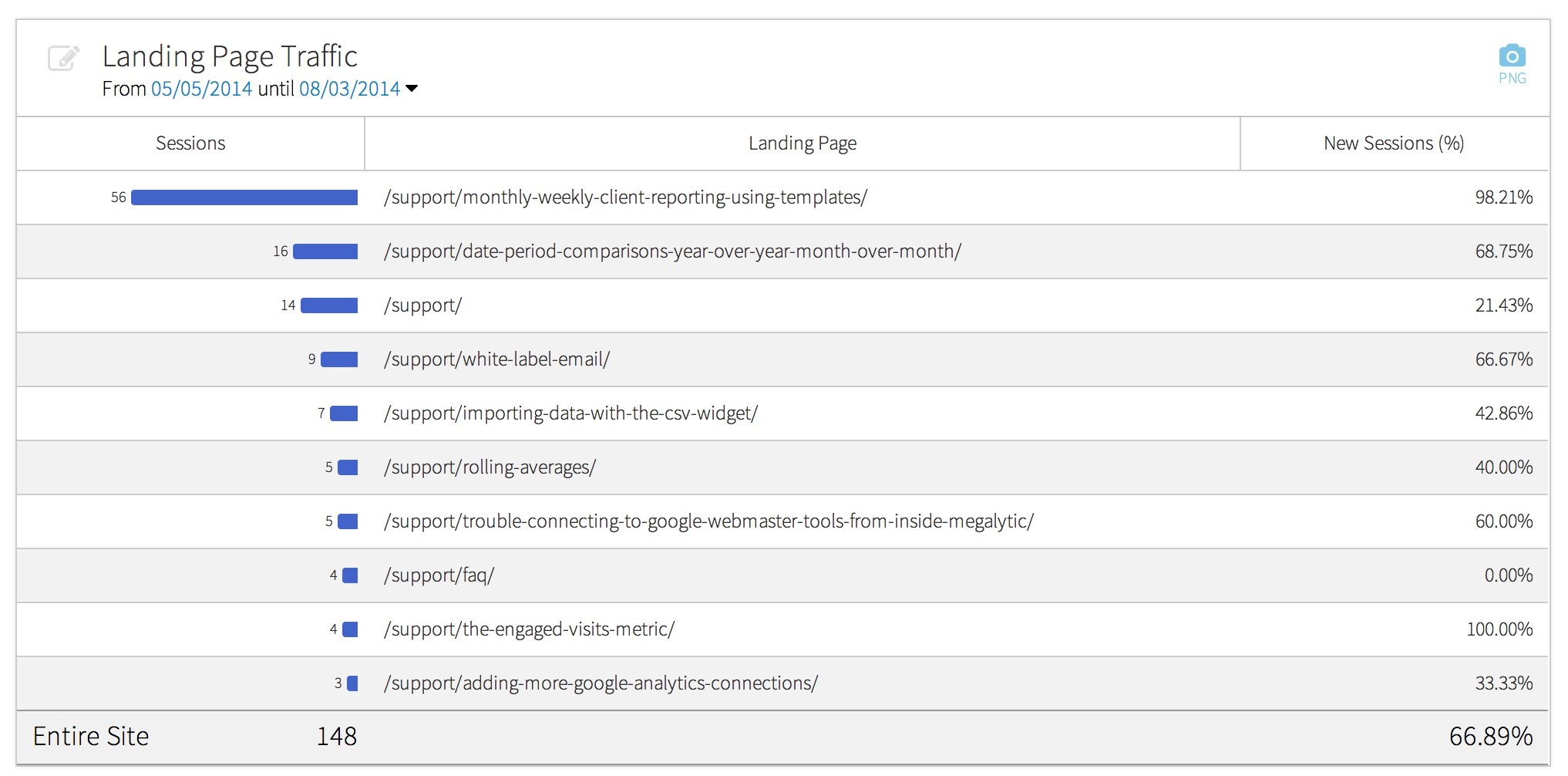Watch the video tutorial: Using Filters to Focus on Specific Data
Most Megalytic widgets include a standard filtering option that enables you to restrict the data that displays in a chart or table. For example, if you wanted to track the number of visitors landing on the support section of your website, you could use the “Traffic by Landing Page” widget, together with a filter to select only pages from the support section.
To add or edit a Filter, click to open the widget editor on the widget that you want to filter.
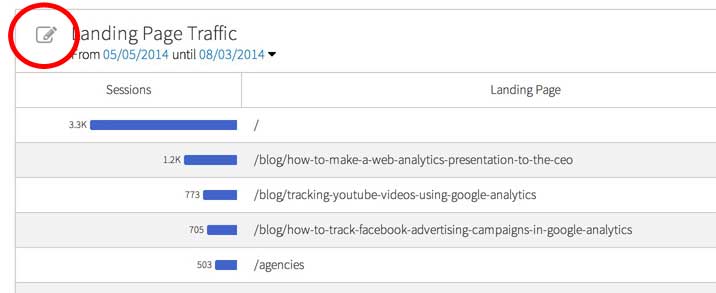
Near the top of the widget editor, directly under the widget name, click on “Add Filter”.
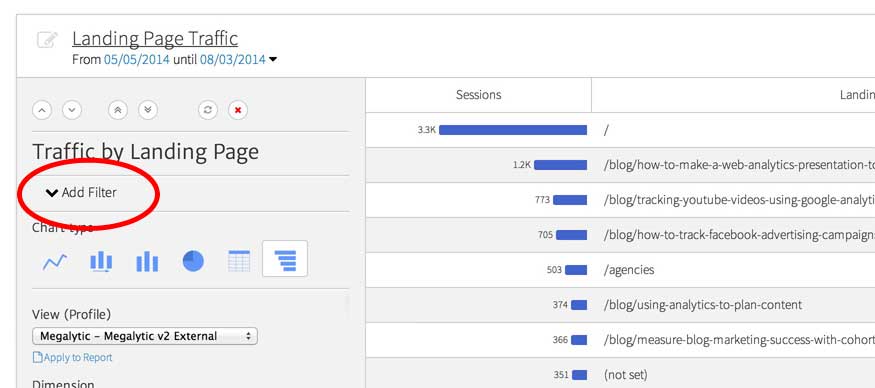
Here, you can include or exclude filtering rules that restrict the data displayed in the widget. Click on the “+ Add Filter Condition” button to add additional filtering rules.
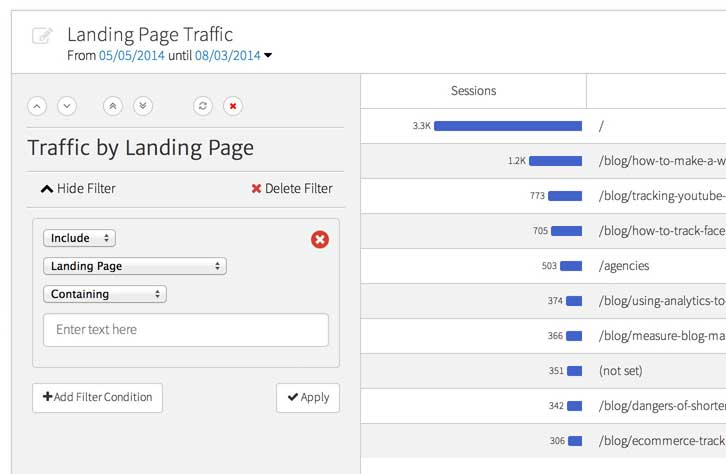
You can choose which dimensions and metrics you want to filter on by choosing from the drop-down selector.
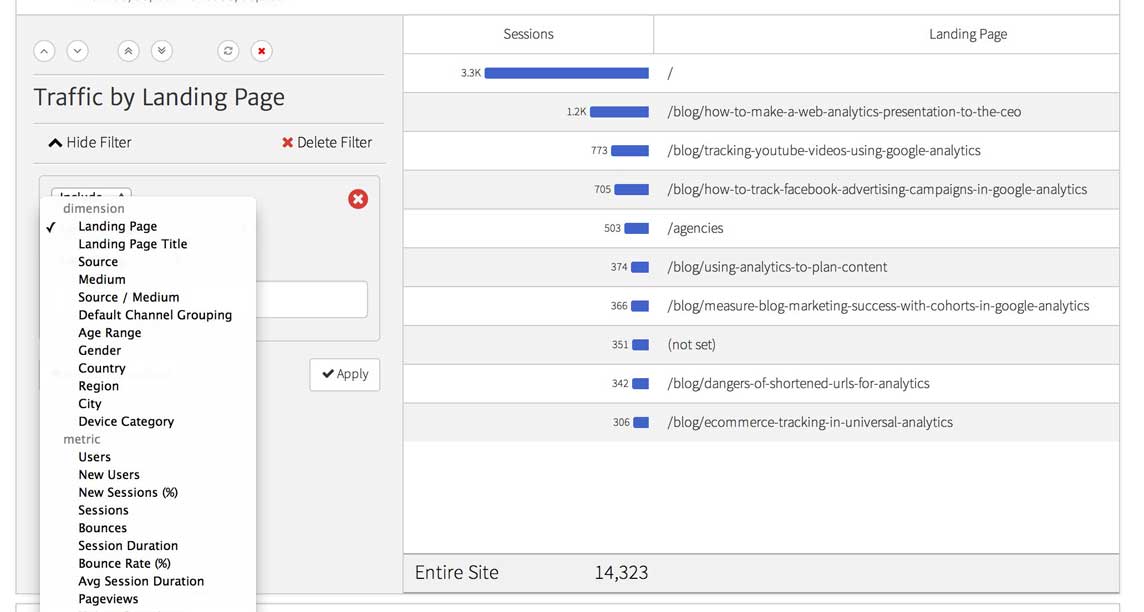
Below is an example of a completed filter, that selects only the landing pages the start with “/support/”. These are the visits that begin in the Support section of the website.
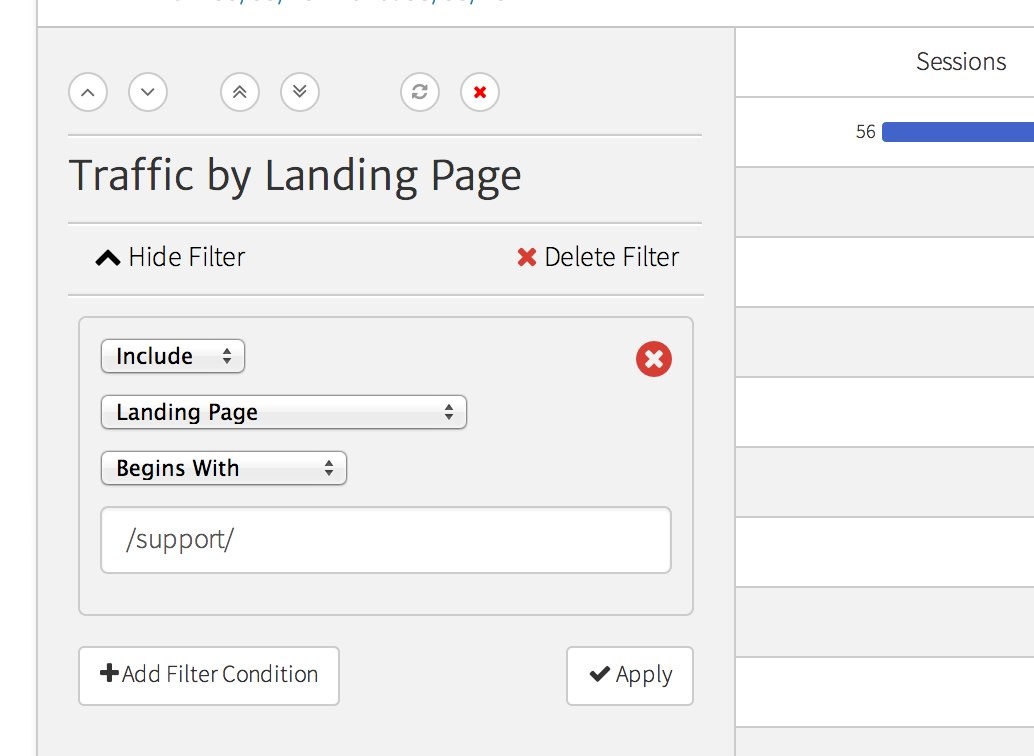
Click on the “Apply” button to apply the filter. The resulting “Traffic by Landing Page” widget displays only traffic from the support section of the website.