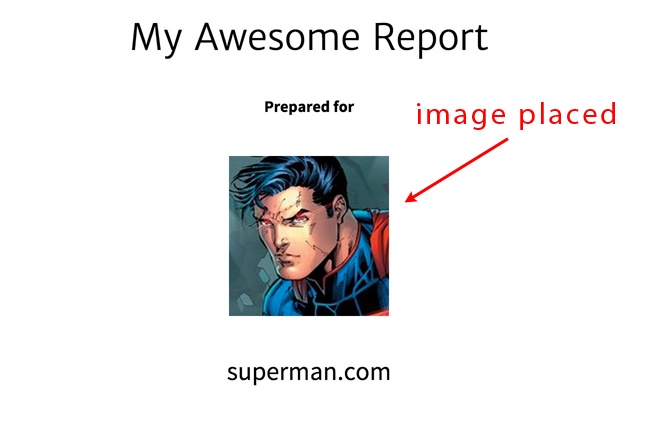You can embed images in your reports – either on a Cover Page or within a Note Widget, or in Headers and Footers.
Click inside the Cover Page or Note to place your cursor where you would like the image to appear. Then, there are two ways that you can include an image – by linking to an existing URL; or by uploading a file.
Uploading a File
Select the folder icon from the text editor control.
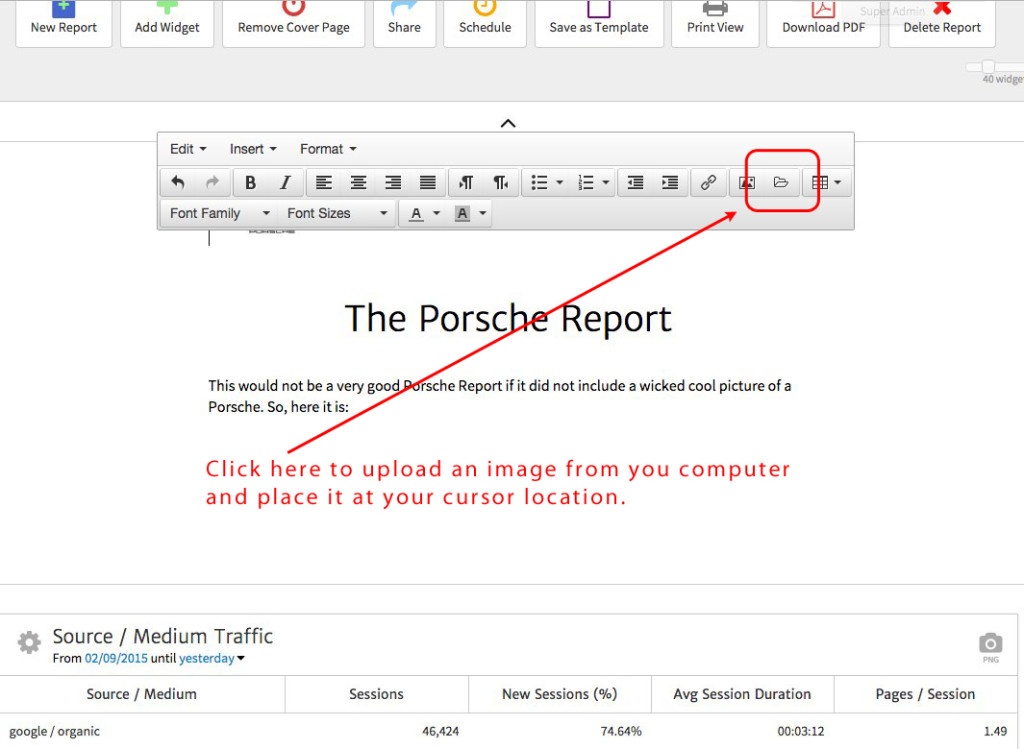
The Image Library will open. If your image is already stored in the library, you can select it. Otherwise, click on “Upload” to upload the image file.
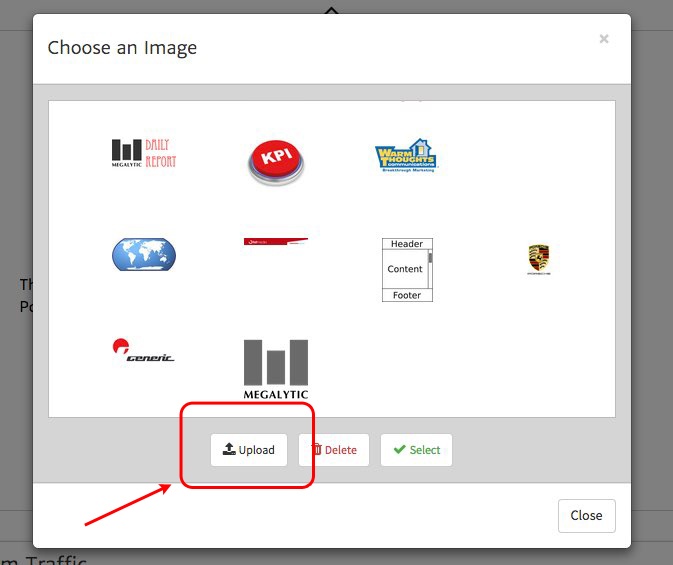
This will open a dialog box on your computer. Select the file you wish to upload, and it will be uploaded and placed in the Image Library.
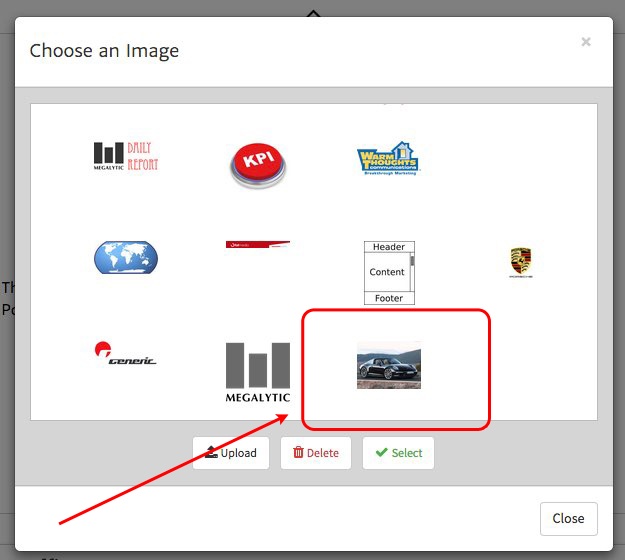
Now, select on your newly uploaded image, and click on “Select”.
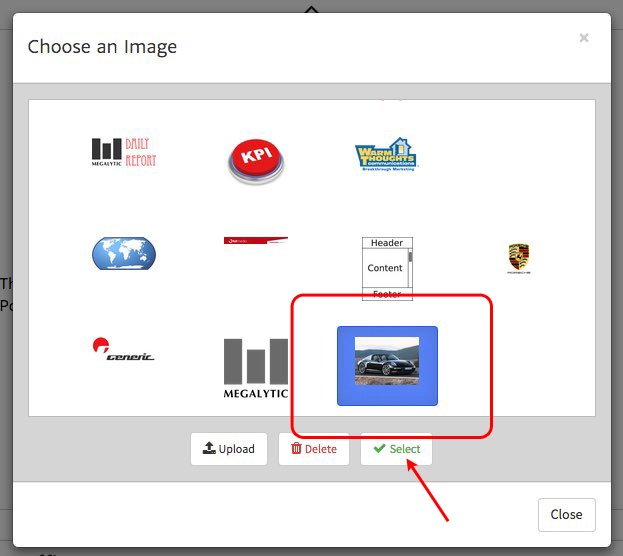
Once you press “Select”, the image is placed at your cursor position.
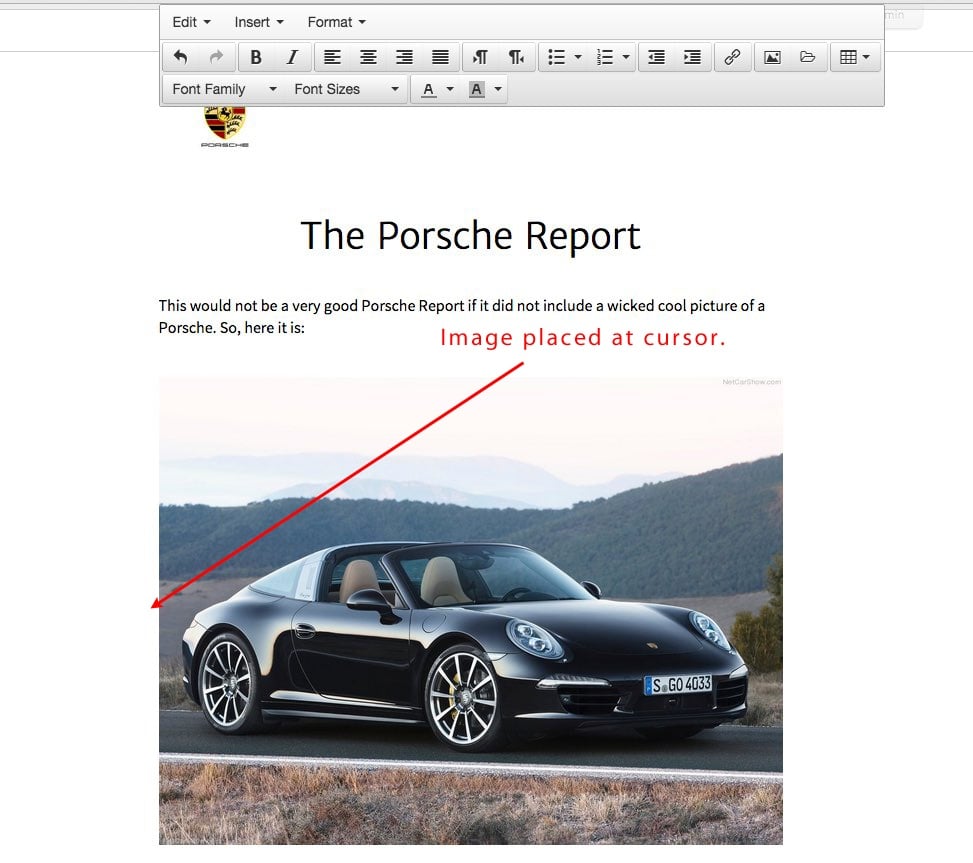
Linking to an Existing URL
In order to include an exiting image with a URL, select the image icon from the text editor control and paste the URL of the image into the Source field in the dialog box.
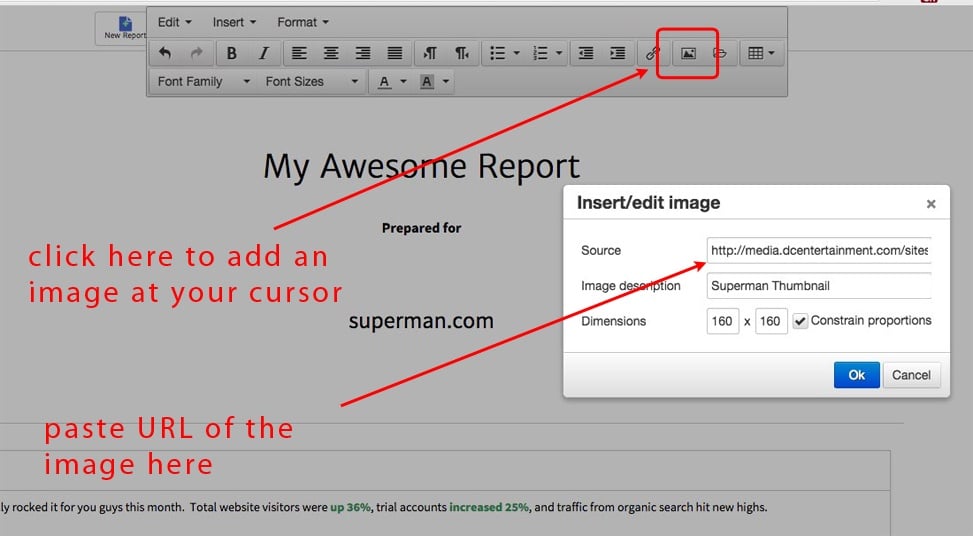
When you click “OK” the image will be embedded in the text at the point where your cursor has been placed.