Megalytic reports use the currency symbol defined in the Google Analytics view used for each widget.
In order to change the currency symbol, you need to first update it in Google Analytics.
To do that, go to the Admin section of Google Analytics, select the View that you need to update, and then click on “View Settings”.
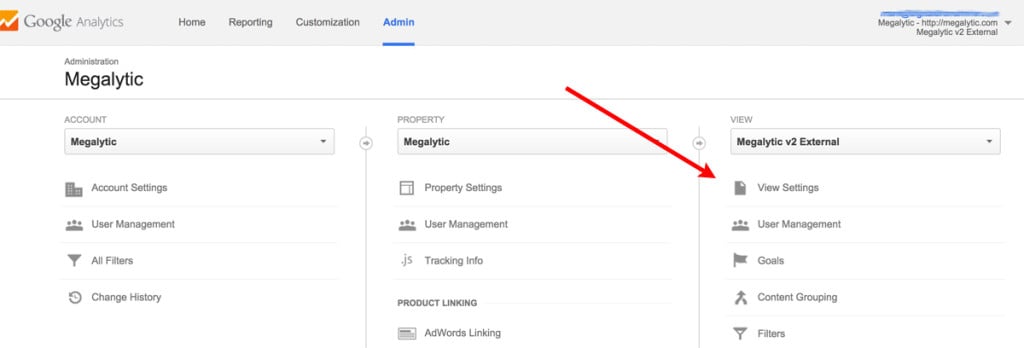
.jpg)
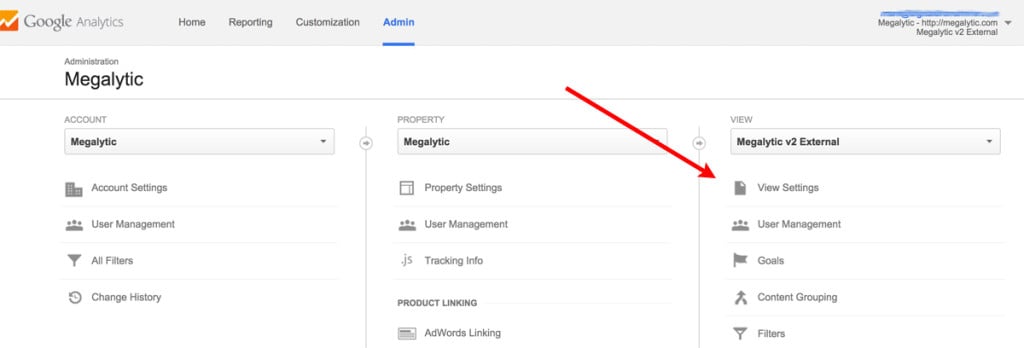
.jpg)
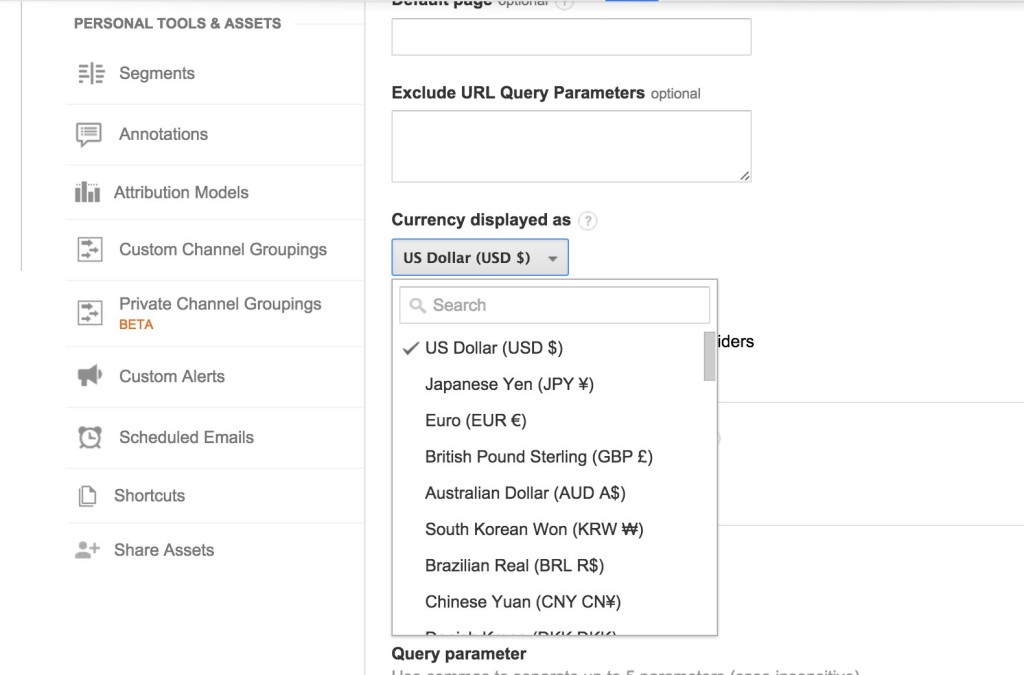
Caution: If you already have a lot of widgets that use this connection, these will be reset when you remove and add it back. To avoid this, contact support, and ask us to refresh your connection instead. That will pull in the new currency information without disturbing your widgets.
Once you have updated the currency in your View, you will need to disconnect and reconnect the View from Megalytic in order for the new currency to appear in your widgets. To do that, open the Management section of Megalytic. Then, open the Connections section, and remove the connection to the View where you have changed the currency.
Lastly, add the connection back, and you will see that the currency has been updated in your reports.