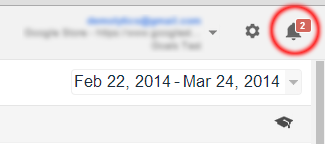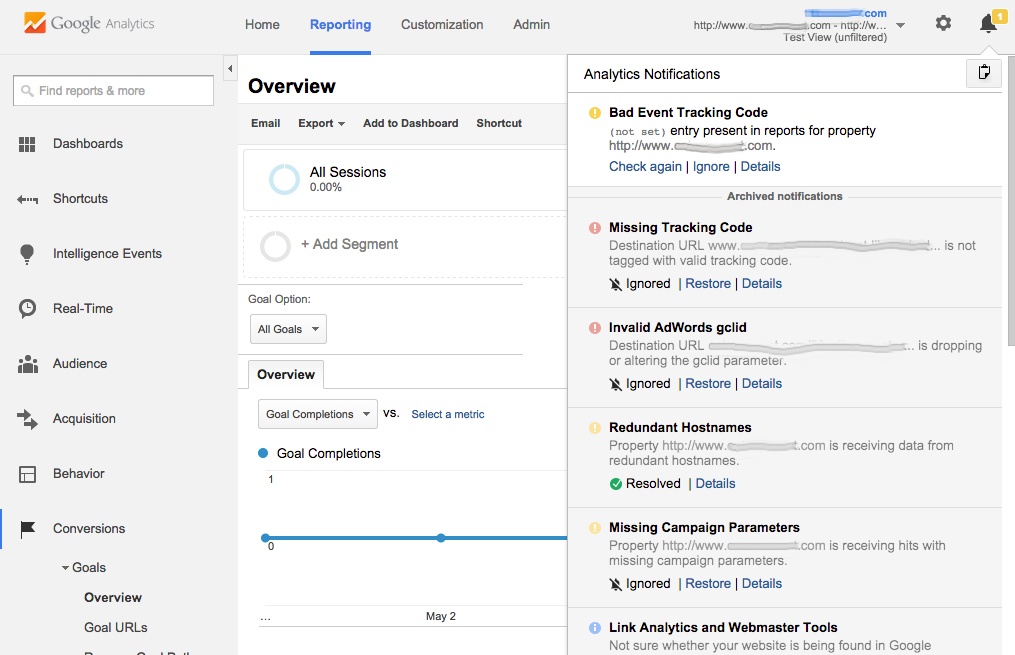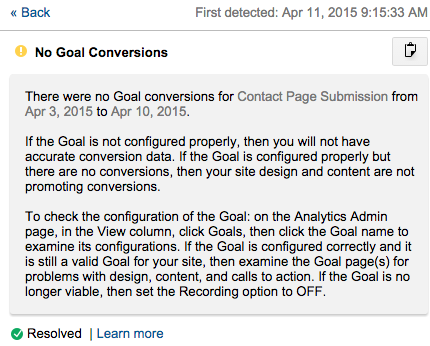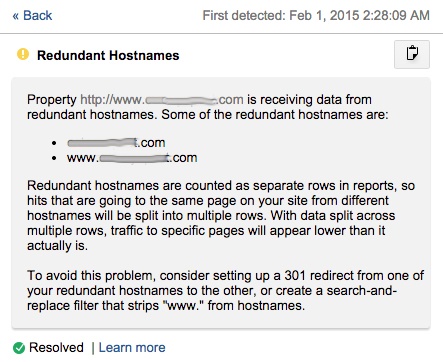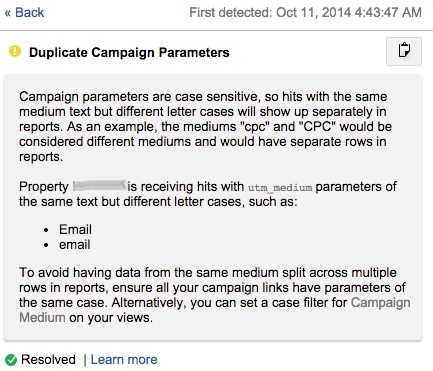- Blue indicates a suggestion that’s not necessarily a problem
- Yellow indicates potential problems
- Red indicates the most severe problems
Let’s address a few of the analytics notifications that you might receive.
Missing Tracking Code
Google Analytics regularly attempts to find pages on a website that do not have properly installed tracking code. If you’re receiving a “Missing Tracking Code” notification, it means Google was unable to find the Google Analytics tracking code on a particular page on your site. This is a serious concern. If this code is not in place properly, you could be missing out on data from visits to that page, in turn losing information about how potential customers are browsing your site.
You can find out more specifics about any message by clicking the “details” button underneath the notification message. The resulting description will provide a general explanation of the problem along with the specific URLs with missing tracking code.
In this case, the AdWords account linked with Google Analytics showed clicks going to a specific URL, but that URL did not appear to have the Analytics tracking code in place. Upon further investigation, we found that a redirect error in the site had led to that particular page not loading properly. This warning helped to flag a nonfunctional page that, of course, didn’t appear to have the tracking code in place, since the page wasn’t loading at all. Relaying the problem to the development team resulted in a quick fix. As you can see, these messages can help beyond specifically diagnosing issues with Google Analytics’ set-up to finding technical issues with your website.
No Goal Conversions
The message “No Goal Conversions” simply notes that Google Analytics has not received any data from a particular Goal in seven days. This message may or may not indicate an actual problem with the set-up on your site, as it could be your set-up is fine and you simply haven’t seen any conversions for that Goal recently (a different problem entirely). Note that you’ll only see this message if you have Goal tracking set up on your site to track form submissions or other website actions connected to your business goals. Again, clicking “Details” will yield more specific information relevant to your site.
If you receive this diagnostic message you should test to make sure the Goal is properly set up. For example, if you’re tracking form submissions based on hits to a Thank You page, make sure the Thank You URL you’re using is accurate and has not been changed. In addition, make sure the Google Analytics code is indeed in place on this page. Google’s Tag Assistant Chrome Extension lets you check for proper Google Analytics installation on any webpage.
This notification may also indicate problems with a form submitting properly. Perhaps the Thank You page URL is accurate, but nobody is making it to that page due to technical errors with the form. Run a test submission in the form connected with the Google Analytics Goal to see if you can indeed submit it. If you can’t, check with whoever manages your website to get the issue resolved. Once again, Google Analytics may have helped to flag a technical issue within your site.
You’ll sometimes see a “Goal Conversion Irregularities” warning that lumps together multiple Goals not receiving conversions or getting low conversions. If you have ecommerce tracking in place, you may see a similar notification warning about “Missing Ecommerce Data.” In this case, you would want to check your ecommerce tracking configuration to ensure you’re properly tracking transactions, possibly running a test transaction to see if data comes through. Once again, if data is indeed not coming through properly, check with your developer to fix the issue.
Redundant Hostnames
This diagnostic message alerts you that people are accessing the same page on your site with multiple hostnames. For example, people are getting to both www.example.com and example.com without one resolving to the other.
Clicking “Details” shows the specific hostnames of concern.
Your site should be set up so people can access either www.example.com or example.com, but not both. In this case, the final URL was example.com, and so the site owner needed to set www.example.com to redirect to example.com.
This warning can also flag issues where Sessions from a subdomain are being lumped together with homepage Sessions. For example, if your site includes both example.com as the homepage and blog.example.com as the main blog page, visits to http://example.com/ and http://blog.example.com/ both can end up being lumped together as the homepage – “/”– in reports, skewing the accuracy of your website data. For more information on fixes, see the first section of this article on cross-domain tracking.
Duplicate Campaign Parameters
If you’re running email campaigns and/or ad campaigns around the web, you’re tagging URLs to properly track traffic from these campaigns in Google Analytics (right? Please tell us you’re doing this!). However, careless tagging can result in imprecise data, complicating your ability to properly track a campaign.
Details for this particular instance of the warning show mediums for both “email” and “Email” (capitalized and uncapitalized) coming through. Since Google Analytics treats data from parameters as case-sensitive, this problem means that links with “email” parameters will show up as having a separate medium as those tagged with “Email,” making it more difficult to see all results from email campaigns in one place. Likely, whoever set up tagging used “email” for one message and “Email” for the next, not thinking about the implications on data.
To fix this problem, make sure you establish and follow guidelines for consistently tagging URLs, keeping in mind the case-sensitive issue. Unfortunately, you can’t retroactively correct data, but keeping parameters all lowercase will help to avoid problems in the future.
Conclusion
Diagnostics messages from Google Analytics help to flag issues you may not otherwise have caught. While in your account, be sure to review notifications as they appear. Investigate further to identify problems in tracking code setup, Google Analytics configuration, and website issues. You may even flag technical problems with your website that a developer has not yet found.